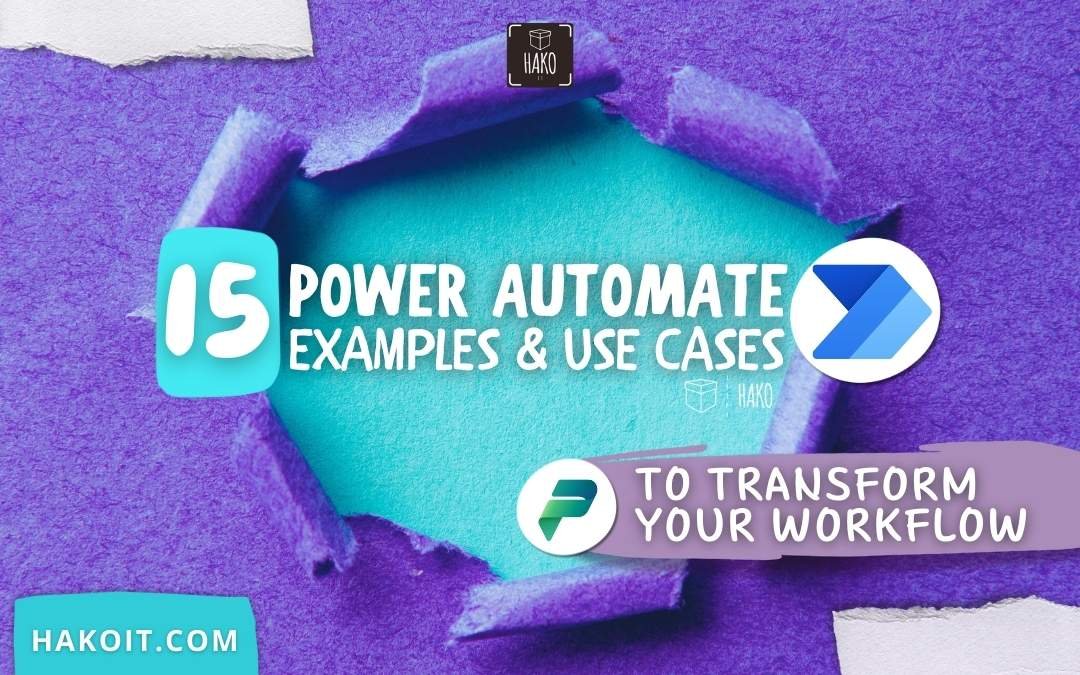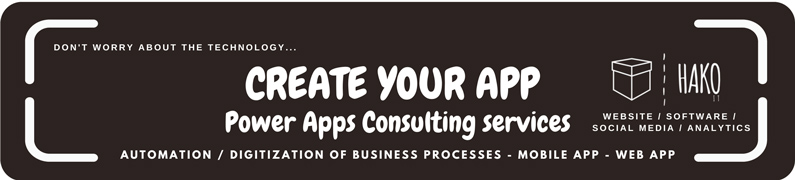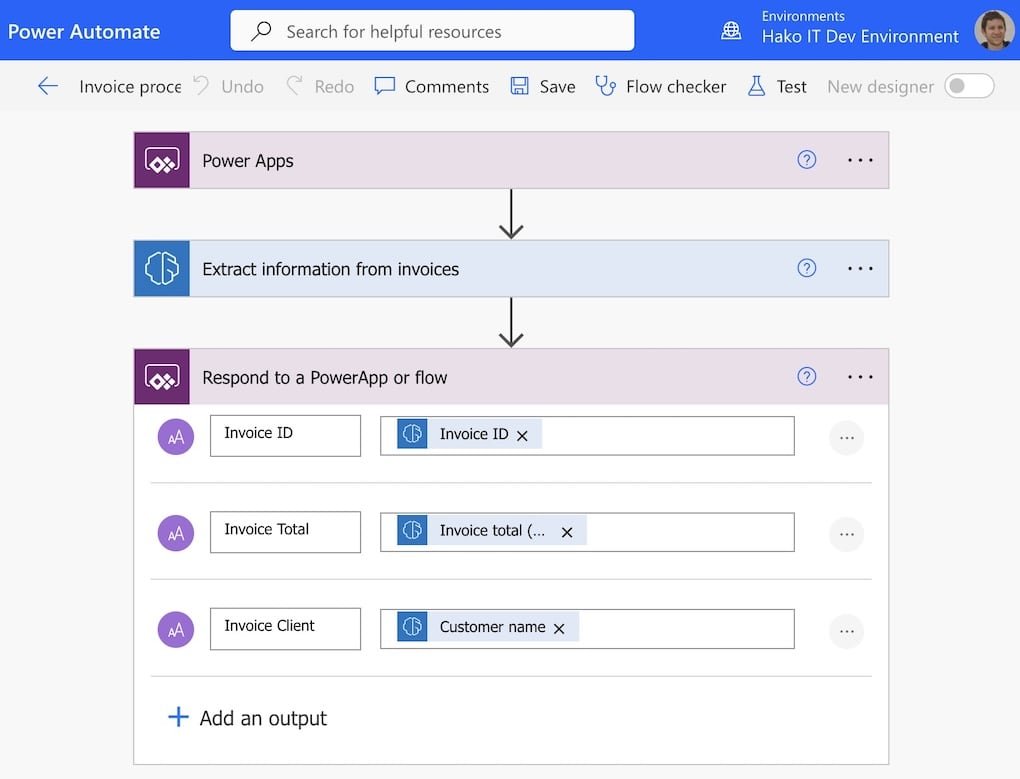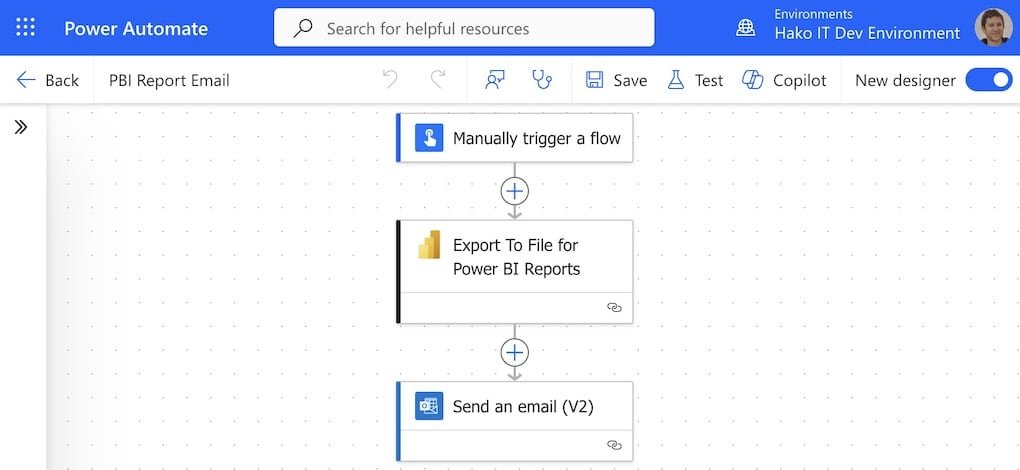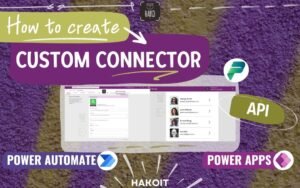Tired of wasting time on repetitive tasks? Microsoft’s Power Automate can take care of them for you. In this article, you’ll discover 15 powerful Power Automate examples and use cases that save time, cut errors, and keep your work running smoothly — from simple email automation to advanced business workflows.
Introduction to Power Automate
The workplace has changed. We’re juggling more tools, more emails, and more responsibilities than ever before. Somewhere between your inbox, your chat messages, and your project boards, hours slip away doing repetitive tasks.
That’s where Microsoft Power Automate comes in — a smart, flexible platform that takes those everyday, time-draining tasks off your plate so you can focus on the work that truly matters. In this article, we’ll explore Power Automate Examples and Use Cases you can start using today.

What is Power Automate and How It Works
Power Automate is a cloud-based automation platform from Microsoft that lets you create workflows — or “flows” — between your favorite apps and services.
A flow has two main parts:
- Trigger — the event that starts your automation (like receiving an email, adding a file to a folder, or clicking a button).
- Action — what happens next (sending an email, posting to Teams, creating a Planner task, saving a file, etc.).
It connects with hundreds of services, from Microsoft 365 tools like Outlook, Teams, SharePoint, and OneDrive to third-party platforms like Twitter, Dropbox, and Salesforce.

Power Automate Key Takeaways: Boost Efficiency with Automation
Discover how Power Automate can transform your workflows by automating repetitive tasks. Summary of Power Automate essentials:
| Question | Quick Answer |
|---|---|
| What is Power Automate? | A Microsoft tool that automates repetitive tasks across apps and services. |
| Why use it? | Saves time, reduces human error, and improves productivity. |
| Who can use it? | Anyone – from beginners with no coding skills to advanced developers. |
| Best uses? | Automating emails, file management, notifications, approvals, and data syncs. |
| Do I need Microsoft 365? | Yes, for most features, though some connectors are free. |
Power Automate Examples and Use Cases
The real magic of Power Automate isn’t just in theory — it’s in how you use it. Below, you’ll find 15 practical examples you can use in your projects.
Whether you’re a project manager, HR specialist, marketer, or IT admin, there’s something here that will save you time.
1- Automating Daily Office Tasks
You’d be surprised how much time goes into tiny tasks like sending reminders or moving files.
Example: Send myself a reminder in 10 minutes — a quick, handy way to jog your memory without interrupting your workflow.
Send yourself a personalized delayed reminder triggered by a simple button tap—perfect for moments like wrapping up a meeting or arriving at the office.
Other everyday automations:
- Save all attachments from specific senders to a OneDrive folder.
- Get a daily digest of important project updates.
- Automatically forward meeting notes to your team.
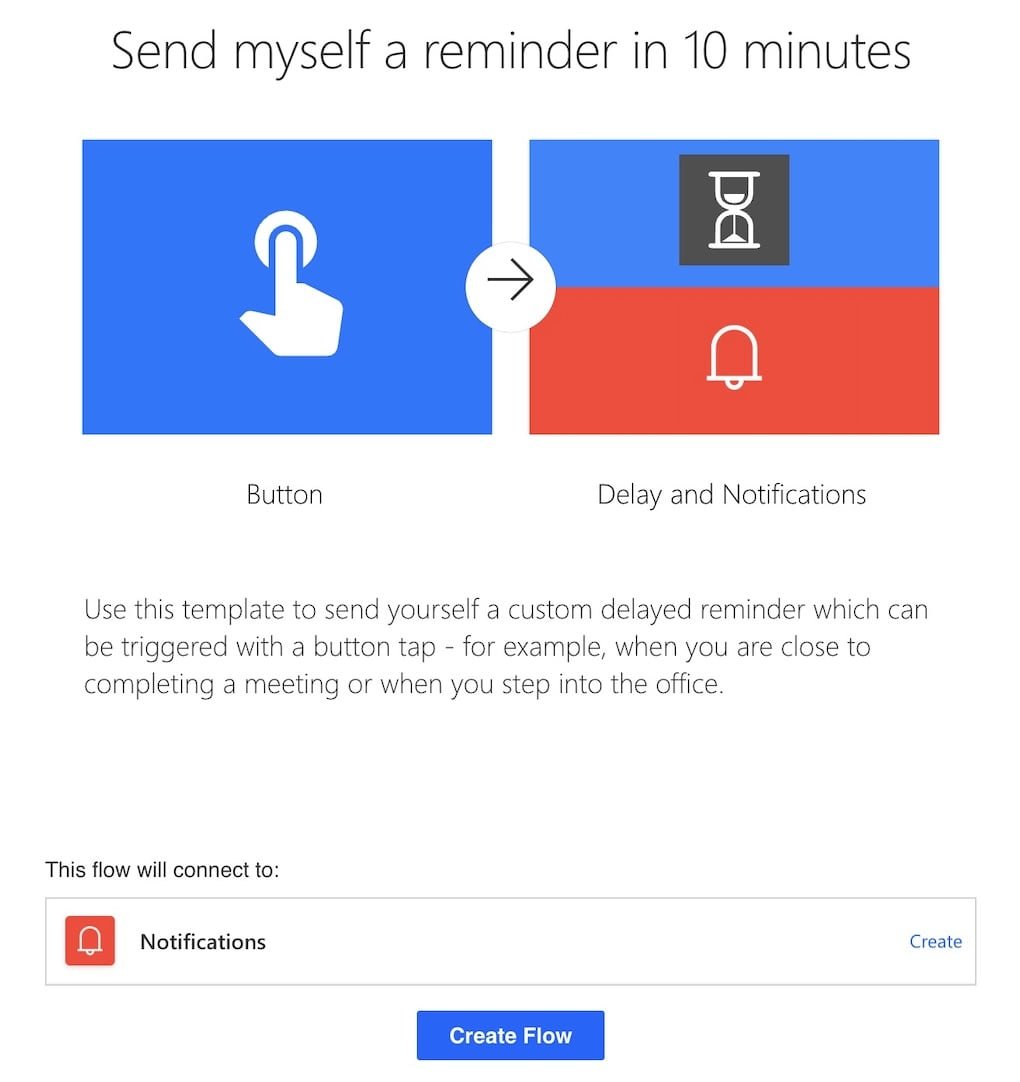
2- Streamlining HR Onboarding Processes
Hiring is exciting, but the admin work? Not so much.
Example: Start an approval when a file is added to SharePoint ensures that when a new employee’s document is uploaded, the right people are notified for quick approval.
Trigger an approval process whenever a file is added to a SharePoint library or folder, and notify the requester of the approval or rejection.
Result:
- Faster onboarding.
- No lost paperwork.
- Consistent process for every new hire.
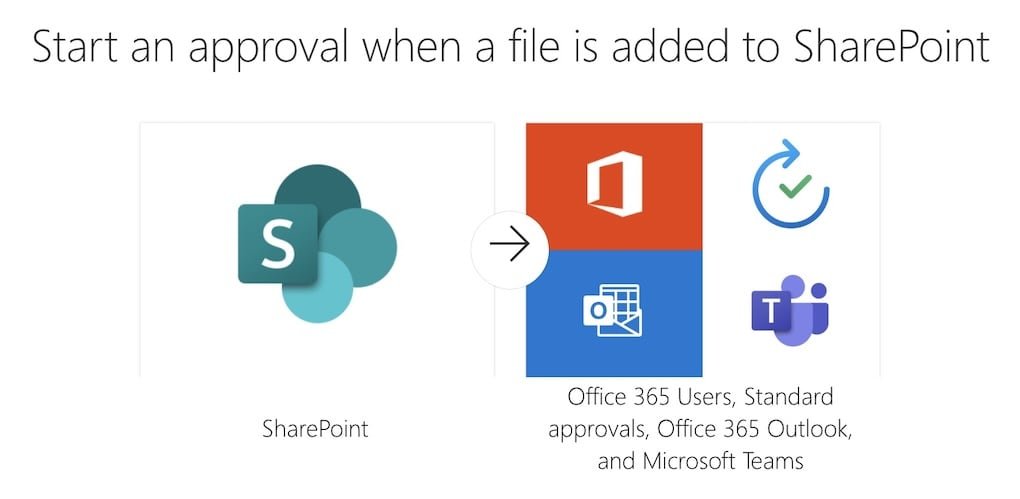
Brilliant Power Automate Ideas & Examples💡 for Your Business / Startups 📱
Insight: Our Power Automate consulting services can fine-tune the development of customizable apps to align with your business goals.
3- Improving Customer Service Workflows
Example: Send webhook alerts to a channel sends instant updates to your support team when critical events occur, ensuring customers get prompt assistance.
Automatically send a notification to a Teams chat or channel when an external system triggers a webhook. This keeps your team instantly updated on events, alerts, or custom triggers—no need to monitor dashboards or inboxes.
Benefit: Your support team can tackle issues the moment they arise.
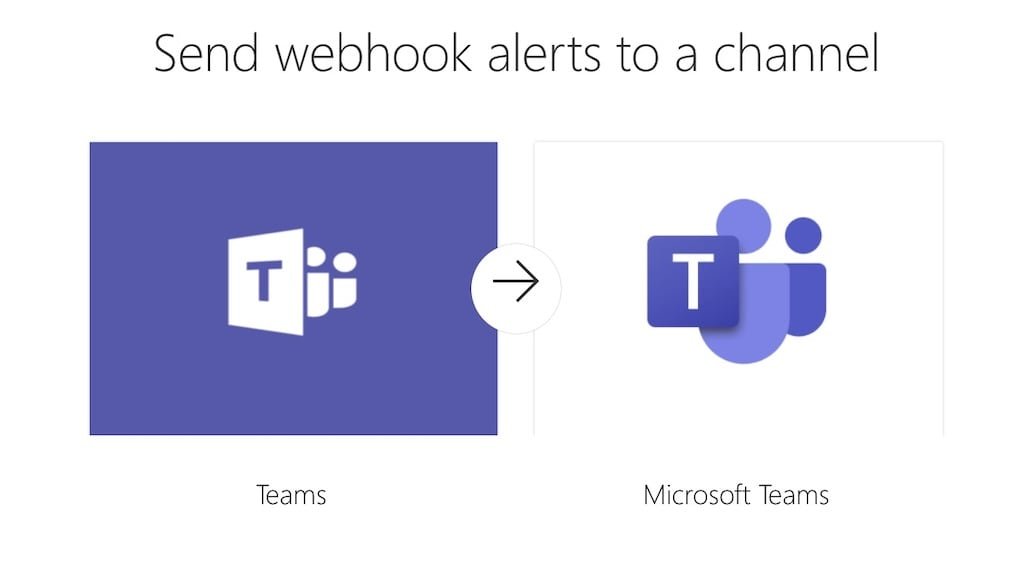
4- Data Collection and Reporting Automation
Example: Trigger a flow with a Power BI data-driven alert lets you respond to live data changes — whether it’s a drop in sales, a spike in website visits, or a shift in customer feedback.
Start a flow whenever a Power BI data-driven alert activates. For instance, you can send an email to a target audience or create an issue in GitHub.
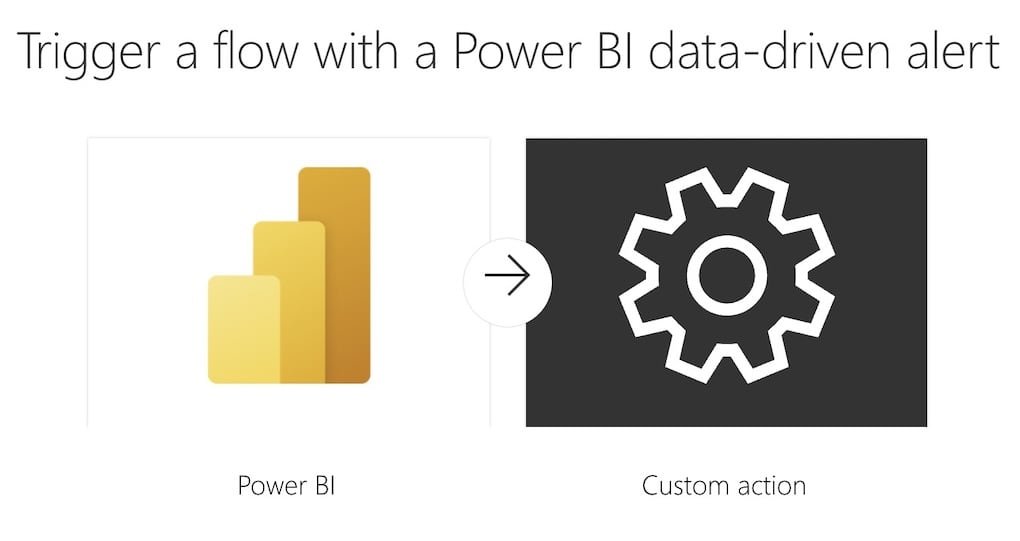
5- Social Media Content Scheduling
While Power Automate isn’t a full social media manager, you can connect it to tools like Buffer or Twitter to:
- Post scheduled updates.
- Share blog articles automatically.
- Send alerts for trending topics relevant to your brand.
6- Email Notifications and Alerts
Example: Forward new Teams channel posts to Outlook inbox — perfect for managers who don’t have time to monitor chat all day.
Keep track of crucial channel conversations by automatically forwarding new Teams messages to your Outlook inbox. This workflow guarantees you won’t miss any messages, even when away from Teams, by delivering them straight to your email. Ideal for staying updated without switching between apps!
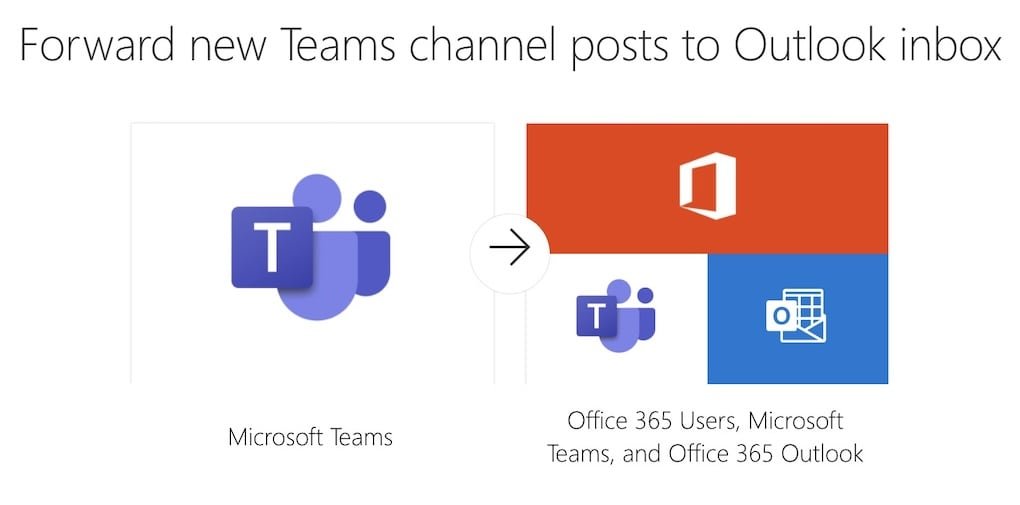
7- Approval Workflows for Businesses
Example: Send form responses for approval — automatically routes form submissions to the right person for sign-off.
Initiate an approval process whenever a new response is submitted. Once approved, save the response as a new item in a SharePoint list.
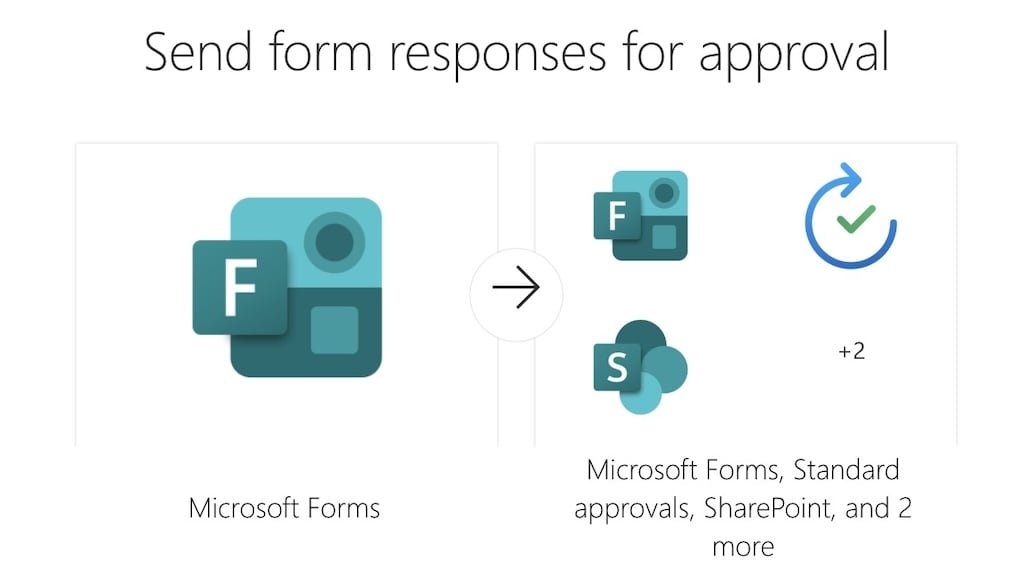
8- Integrating Power Automate with Microsoft Teams
Example: Share your emails with co-workers in Teams channel — great for sharing important customer emails with your whole team instantly.
Easily share filtered emails with your team in Microsoft Teams! This workflow automatically forwards emails based on criteria like recipient or subject directly to a chosen Teams channel. Keep your team informed without manual forwarding or inbox clutter!
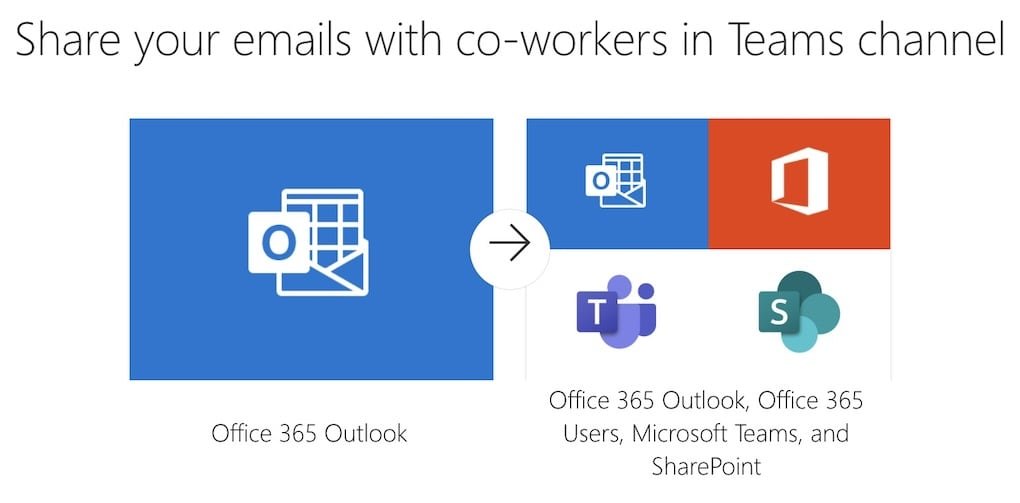
9- Inventory Management Automation
Power Automate use case: Automatically notify suppliers when stock levels drop below a set point. You can connect SharePoint lists or Excel sheets to trigger these alerts.
10- Automating Marketing Campaigns
Example: When a lead submits a form, Power Automate can:
- Add them to your CRM.
- Send them a welcome email.
- Alert your sales team.
11- Healthcare Workflow Automation
Example: Automate appointment reminders by sending SMS or emails 24 hours before a patient’s scheduled time.
12- Education Sector Applications
Example: Teachers can use Power Automate to automatically email students when grades are posted in an online portal.
13- Government and Public Sector Use Cases
Example: Automate responses to public information requests, ensuring citizens receive timely updates.
14- Using Power Automate with AI Builder
Example: Automatically extract data from scanned forms and store it in SharePoint, reducing manual entry errors.
15- Mobile and Remote Work Automation
Power Automate Example: Power Apps button — trigger workflows from your phone in the field.
Error Reduction and Compliance
Example: Automate compliance checks by verifying required documents are uploaded before moving to the next step in a process.
Tips for Building Effective Workflows
- Keep flows simple at first.
- Use descriptive names for triggers and actions.
- Test before deploying widely.
Common Mistakes to Avoid in Power Automate
- Forgetting to set proper permissions.
- Overcomplicating flows with too many steps.
- Not adding error handling actions.
Future Trends in Power Automate
Expect deeper AI integration, more predictive automation, and expanded third-party app support.
Best Power Automate Examples for Beginners
If you’re new, here are some simple but effective flows:
- Save email attachments to OneDrive automatically.
- Get notified on Teams when a SharePoint file is updated.
- Post a daily weather update in a Teams channel.
- Create a Planner task when a new email from your boss arrives.
Gain confidence just by automating one small task first to see results fast.
👉 Info: Key Differences Between Power Apps and Power Automate
Combining Power Automate with Power Apps
Power Apps can capture data, and Power Automate can process it. For example:
- A Power App form collects client details.
- Power Automate sends a welcome email and stores data in SQL.
- This pairing allows businesses to build lightweight, custom solutions without full-scale development.
Power Automate Flow Example with Power Apps:
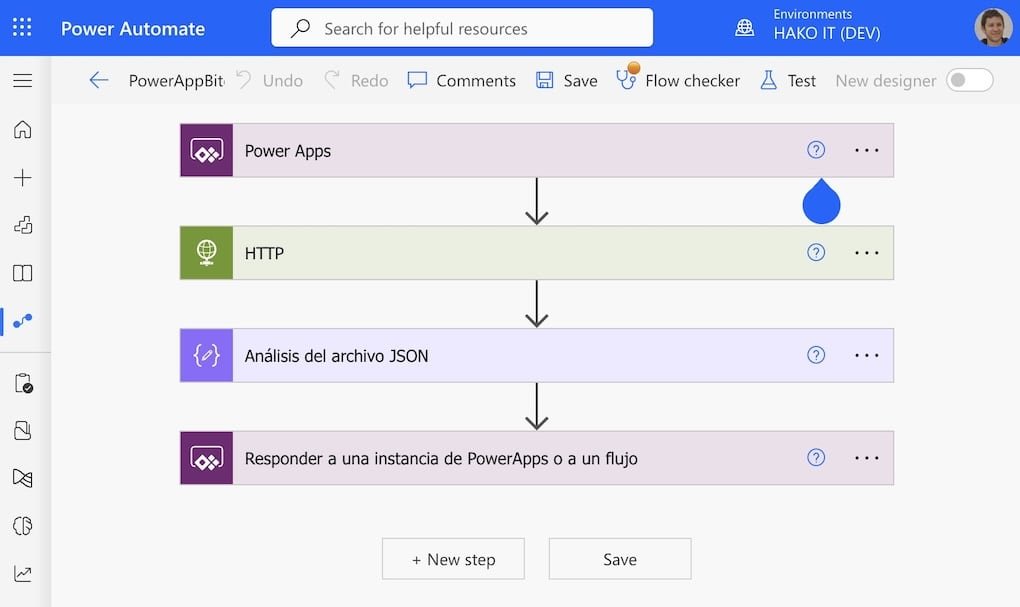
Power Automate for Analytics with Power BI
You can use Power Automate to:
- Refresh Power BI datasets on a schedule.
- Send alerts when certain metrics cross thresholds.
- Automate report distribution via email or Teams.
- This keeps stakeholders informed without manual report generation.
Power Automate Example with Power BI
Why Businesses are Embracing Power Automate
Organizations are moving toward automation because:
- It saves time — Tasks that take minutes or hours can be completed in seconds.
- It reduces errors — Automation ensures consistent, reliable execution.
- It boosts productivity — Employees can focus on high-value work.
For example, a marketing agency can automate lead follow-ups instead of manually emailing every new contact, ensuring no opportunity slips away.
Expert Tips for Building Efficient Flows
From our experience:
- Keep it simple first — complex flows are harder to maintain.
- Name actions clearly so you can find them later.
- Use error handling — add conditions in case something fails.
- Document your flows so others in your company can understand them.
Common Mistakes to Avoid
- Over-automating: too many flows can cause confusion.
- Not testing: always test with dummy data.
- Ignoring permissions: some connectors require specific user rights.
- Forgetting maintenance: update flows if connected services change.
Microsoft Power Automate Video
Power Automate FAQs
What is the difference between automated and instant flows?
Automated flows start when a trigger event happens, while instant flows require you to manually start them (like clicking a button).
Can I use Power Automate for personal tasks?
Yes — from saving email attachments to getting weather alerts, it’s not just for business.
Is Power Automate free?
There’s a free tier with limited runs per month, but most businesses benefit from a paid plan.
Does Power Automate work with non-Microsoft apps?
Absolutely — it connects with hundreds of services like Dropbox, Twitter, Salesforce, and more.
Can Power Automate work with non-Microsoft products?
Yes, Power Automate connects to over 500 different services including Google, Salesforce, Twitter, and thousands of other applications.
Can I build custom connectors?
Yes, if you need to integrate with a service not covered by existing connectors, you can create your own.
What’s the difference between Power Automate and other automation tools?
Power Automate integrates deeply with Microsoft products and offers over 500 connectors to other services. It’s designed for business users who want automation without coding.
How much does Power Automate cost?
Power Automate starts at $15 per user per month for the full version. Many Office 365 plans include basic Power Automate features at no extra cost.
Can I use Power Automate without technical skills?
Yes, Power Automate is designed for business users. If you can use Excel formulas, you can build basic flows. More complex flows might need help from IT or a consultant.
What happens if a flow breaks?
Power Automate sends email notifications when flows fail. Most issues are temporary connectivity problems that resolve themselves. You can also set up flows to retry failed actions automatically.
Conclusion / Power Automate Ideas
Power Automate is more than just a “nice-to-have” — it’s a competitive advantage. Whether you’re automating simple reminders or complex approval chains, the benefits in time savings, accuracy, and productivity are undeniable.
If you want to explore more Power Automate examples or need help building custom solutions, contact us at HakoIT.com. Our team of Power Platform experts can help you get the most out of this powerful tool.
Free Power Platform Tutorials and Guides:
Do you want to continue learning about Power Platform? Below is a simple and easy beginner’s tutorial for creating an application with a SharePoint or Excel list:
How to build an app in 30 Seconds – Sharepoint | Microsoft Power Apps
Create an APP with EXCEL in 5 Steps
Getting Started with Power Apps – Your Complete Step-By-Step Guide
➡︎Partner with Hako IT to unlock the full potential of Microsoft’s Power Platform. Let us help you innovate, automate, and grow. Contact us today!