Wondering how to use Power Apps? Power Apps is a Microsoft platform for app development that allows users to create custom applications without the need for programming knowledge. With Power Apps, we can create applications for mobile devices, tablets, and desktop computers, enabling us to reach a broader audience.
In this article, we will explore how to use Power Apps to create custom applications for our business needs. We will learn how to build applications from scratch, connect our applications to external data sources, and share our applications with other users. Additionally, we will discuss the advantages of using Power Apps to create our own applications, such as the ability to customize our applications to suit our specific needs.
Power Apps Basics
¿What is Power Apps?
Power Apps is a Microsoft app development platform that allows users to create custom applications without the need for programming knowledge. With Power Apps, we can create mobile, web, and desktop applications that integrate with Microsoft services and other third-party applications.
Power Apps is a very useful tool for businesses looking to enhance their productivity and efficiency by automating manual processes. Additionally, Power Apps enables developers to create custom applications that tailor to the specific needs of each business.
👉 More Info: ¿What is Power Apps? -An introduction to Microsoft Power Apps: We’ll start by understanding the basic concepts of Power Apps and how this platform can be a powerful tool for your projects.
Benefits of Using Power Apps
Some of the main benefits of utilizing Power Apps include:
- Saving time and money by automating manual processes.
- Improving company efficiency and productivity.
- Creating custom applications that adapt to the specific needs of each company.
- Integration with Microsoft services and other third-party applications.
- Easy access to company data and information from anywhere and at any time.
- Enhanced security and control over company data and information.
In summary, Power Apps is a very useful tool for businesses looking to enhance their productivity and efficiency by automating manual processes and creating custom applications that adapt to their specific needs.
👉 More Info: 5 Benefits of Power Apps: We will analyze the key benefits of using Power Apps, highlighting its ability to easily connect applications to your data.
What Can You Do with Power Apps?
With Power Apps, you can create all kinds of business applications, such as:
- Front-end applications to interact with customers or employees.
- Back-end applications to automate business processes.
- Mobile applications.
- Analysis applications to visualize data.
- IoT applications to connect devices to the cloud.
Getting Started with Power Apps: Logging In and Navigating Power Apps (Power Apps Studio)
To begin using Power Apps, the first step is to log in to your Microsoft account. Once logged in, you’ll have access to the main Power Apps page.
On the main page, you’ll find a list of applications you have created or worked on recently. You can click on any of these applications to open and start working on it.
You can also navigate on the page to access other sections of Power Apps, such as creating from scratch, creating from the Template Gallery, or using templates like Dataverse, Sharepoint, Excel, SQL, Images, and more.
In the Template Gallery, we can search for and select a predefined app template to start working on. On the left-hand side under Connections, we can create and manage our data connections, allowing us to connect to various data sources such as SharePoint, Sql Server, Dynamics 365, and Excel.
In the Settings section (top right), we can customize our account settings, security, profile picture, including notification settings, and privacy configurations.
In summary, to get started with Power Apps, we need to log in to our Microsoft account and navigate through the different sections of the platform to access the applications and tools we need to create our own applications.



How to Create an Application in Power Apps
Learn effective strategies on how to use Power Apps to streamline workflows and boost productivity with Power Apps Templates.
In Power Apps, you can create an application from scratch or start from a template. In this section, we’ll explain how to do both.
Selecting a Template
If you want to create an application quickly and easily, you can choose a predefined template. Follow these steps to do so:
- Open Power Apps and click on «Create an app.»
- Select the «Start from template» option.
- Choose the template that best fits your needs.
- Assign a name to your application and click «Create.»

How to Use Power Apps to Create an Application from Scratch
If you want to create an application from scratch, follow these steps:
- Open Power Apps and click on «Create an app.»
- Select the «Blank App» option.
- Choose the app layout you want to create (Canvas App / Model Driven App / Portals).
- Add the elements you want to include in your application, such as buttons, forms, and galleries.
- Configure the properties of each element according to your needs.
- Assign a name to your application and click «Save.»
Creating an application in Power Apps is straightforward and can be done in various ways. Whether you choose a template or create an application from scratch, the end result will be a customized tool that allows you to automate processes and enhance work efficiency.
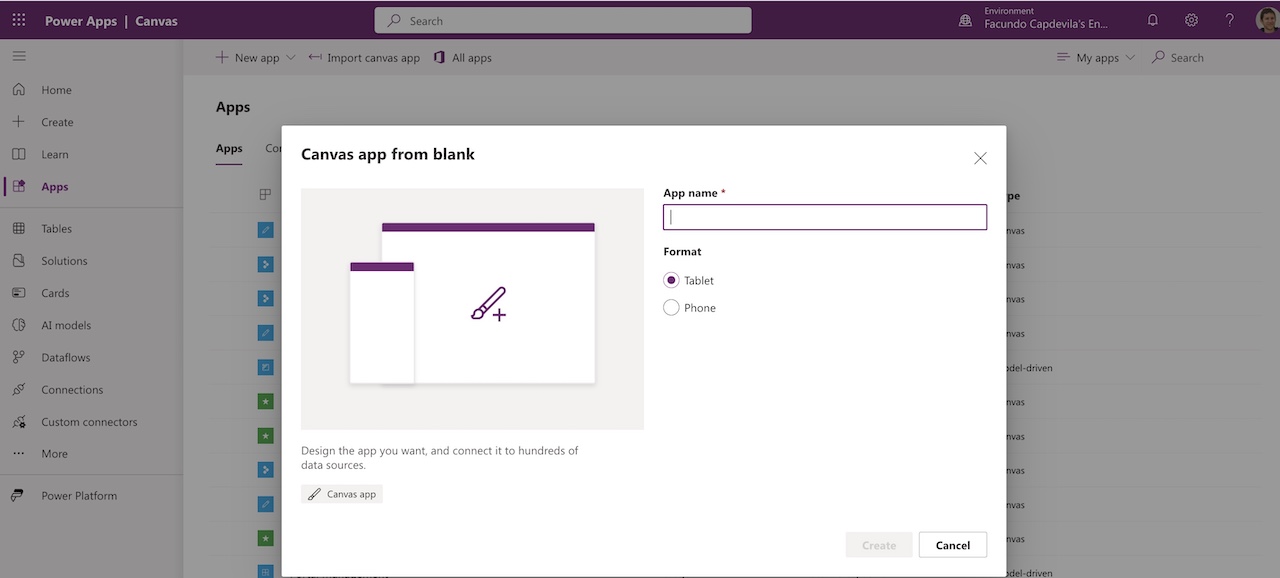
Power Apps COPILOT Video – Build an APP 📱 in MINUTES
Customizing the Application
When creating an application in Power Apps, it’s essential to customize it to suit your specific needs. In this section, we’ll go over how to personalize your application by adding and configuring controls and using formulas.
Adding and Configuring Controls
To add a control to your application, simply click on the «Insert» tab and select the control you want to add. Once you’ve added the control, you can customize it to fit your needs.
For example, if you want to add a text input control, you can customize the control to accept only certain types of input, such as numbers or letters only. You can also set the size and position of the control on the screen.
Using Formulas in Power Apps
Formulas are an essential part of customizing your Power Apps application. Formulas enable you to perform calculations and manipulate data in real time.
To use a formula, first select the control you want to apply the formula to. Then, click on the «Formulas» tab and select the function you wish to use. You can use functions to perform calculations, validate data, and perform other tasks.
For example, if you want to calculate the total of an invoice, you can use the «Sum» function to add up the values from various fields on the invoice.
More Info: Top 10 Power Apps Functions You Should Know
In summary, customizing your Power Apps application is essential to tailor it to your specific needs. You can personalize your application by adding and configuring controls and using formulas. With these tools, you can create an application that is truly unique and useful for your business or project.

Publishing and Sharing the Application
Once we have created our application in Power Apps, it’s important to know how to publish and share it with other users. Power Apps offers us various options to fit our needs.
To publish our application, we should follow these steps:
- Access the menu at the top right of the screen and select «Publish.» Or press Ctrl + Shift + P.
- Click «Publish this version.»
- Wait for the publishing process to complete.

Once our application has been published, we can share it with other users. We can utilize the following options to do so:
- Share the application via a link: we can generate a link that allows other users to access our application.
- Share the application via email: we can send an email with a link to our application to the users we want to share the application with.
- Share the application via the gallery: if we want our application to be available to all Power Apps users, we can share it in the application gallery.
It’s important to ensure that when sharing our application, users have the necessary permissions to access the application and the data used in it. Additionally, we should ensure that the application complies with our organization’s security and privacy policies.
In summary, publishing and sharing our application in Power Apps is a simple process that allows us to make our application available to other users and collaborate efficiently on team projects.
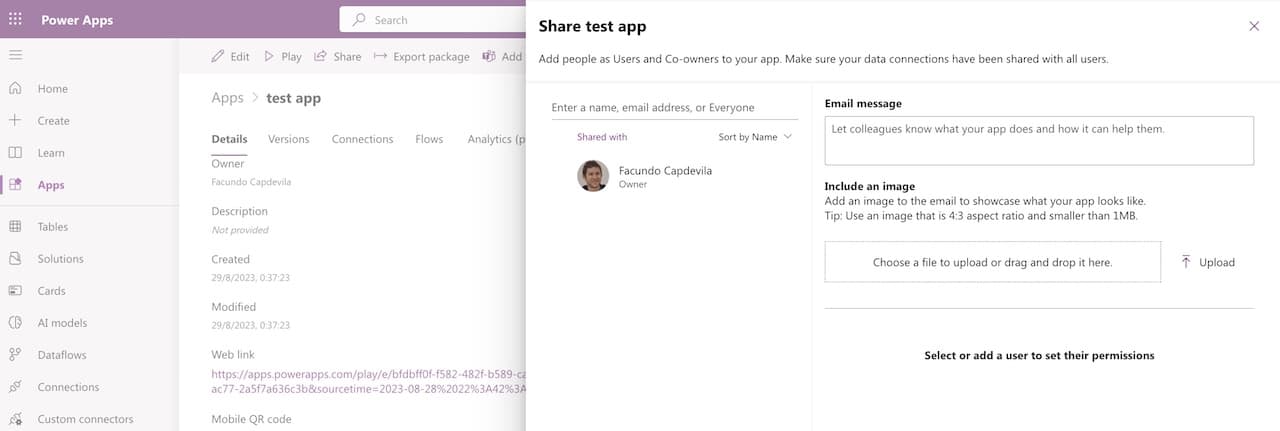
Managing Data in Power Apps (SQL Server, SharePoint, Excel)
Connecting to External Data
In Power Apps, we can connect to a variety of external data sources, including SharePoint, Excel, SQL Server, Dynamics 365, and more. To connect to an external data source, we can follow these steps:
- In the left navigation bar, select «Data.»
- Click on «Add Data.»
- Select the type of data source you want to connect to.
- Provide the necessary connection information, such as the URL and login credentials.
Once we have connected to an external data source, we can start working with the data in Power Apps.
In summary, in Power Apps, we can connect to a variety of external data sources and manipulate the data by adding, editing, deleting, and filtering records.
What Is the Future of Power Apps?
Power Apps is an ever-evolving platform. Microsoft continually adds new features and capabilities to Power Apps. Therefore, it’s important to stay updated with all the latest advancements in Power Apps and the Power Platform. In the future, Power Apps is expected to become an increasingly popular app development platform as it enables the creation of custom business applications without the need for programming knowledge.
How to use Power Apps – Frequently Asked Questions (FAQs)
What are the initial steps to begin using Power Apps?
Begin by signing up for a Power Apps account on the Microsoft Power Apps website.
Explore the available plans and choose one that aligns with your needs and objectives.
Access the Power Apps platform and start creating your first app using the provided templates or by building from scratch.
How do I start working with Power Apps?
Sign up, create a new app, explore features, templates, and connectors. Tutorials and documentation are available for guidance.
Are there any prerequisites for using Power Apps?
While prior coding knowledge isn’t necessary, familiarity with basic data concepts and application design can be helpful.
Ensure you have a Microsoft account to sign in and utilize Power Apps effectively.
How can Power Apps be used?
Power Apps lets you create custom business applications without extensive coding, ideal for data collection, process automation, and integration.
Can I integrate data from various sources into my Power Apps?
Yes, Power Apps allows integration with a wide range of data sources such as SharePoint, Excel, SQL Server, and more.
Is it possible to collaborate with others while developing an app?
Absolutely! Power Apps offers real-time collaboration, enabling multiple users to work on the same app simultaneously.
How Can I Optimize the Performance of My Power Apps?
Simplify your app’s design by reducing unnecessary elements and using efficient controls.
Optimize data loading and minimize the number of requests to external data sources.
Can I Customize the Look and Feel of My Power App?
Yes, Power Apps provides options to customize the app’s appearance, including colors, fonts, and branding elements, to align with your brand.
Is Power Apps easy to use?
Yes, Power Apps is designed to be easy to use, with a friendly interface and pre-built templates, suitable for various users.
What is the difference between Power Apps and Power Automate?
Power Apps creates custom apps, while Power Automate automates workflows and processes across different applications and services.
What can you automate with PowerApps?
Power Apps can automate data entry, workflows, notifications, integrations, and more, improving business process efficiency.
Power Apps programming language?
Power Apps uses a formula-based, low-code approach with a language similar to Excel formulas for defining app behavior and functionality. It is called Power Fx (low-code language used across Microsoft Power Platform).
Free Power Apps Tutorials and Guides:
Do you want to continue learning about Power Apps? Below is a simple and easy beginner’s tutorial for creating an application with a SharePoint or Excel list:
How to build an app in 30 Seconds – Sharepoint | Microsoft Power Apps
Create an APP with EXCEL in 5 Steps
Power Apps Copilot AI Tutorial
How to create a Power Apps Custom Connector | API The Complete Guide
👉 Contact us for more information or schedule a meeting.


