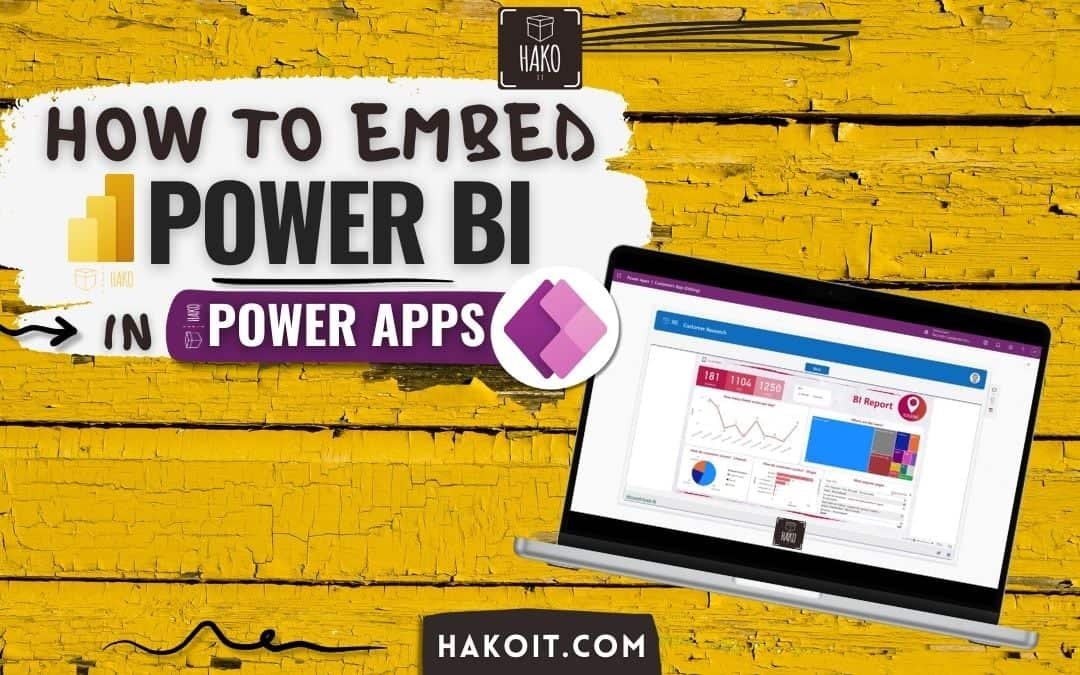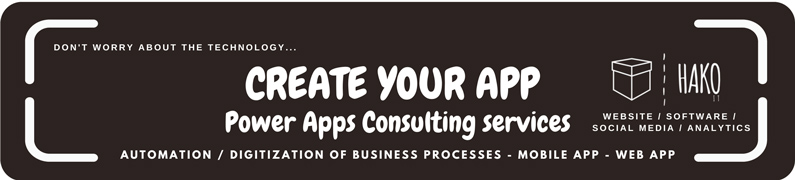Introduction: Why Analytics Inside Your Apps Changes Everything
Today’s companies run on data. But the challenge isn’t collecting information anymore—it’s putting insights directly where people work. That’s exactly why understanding how to embed Power BI in Power Apps is becoming a must-have skill for businesses using the Microsoft ecosystem.
When your Power App can show dashboards, KPIs, and real-time analytics right next to the actions users need to take, everything flows better. Teams make faster decisions, see problems earlier, and stop jumping between tools.
At Hako IT, we see this every day. With more than 15 years of experience delivering Microsoft solutions, Power Apps, Power BI, Azure, websites, UI/UX, and process automation, we help companies turn messy, outdated processes into modern, integrated, intelligent workflows. And one of the most powerful transformations usually starts with embedding Power BI directly into an app.
What Does embed Power BI in Power Apps Really Mean?
In the simplest terms, embedding Power BI in Power Apps means inserting an interactive Power BI report or visual inside a screen of your app. Instead of users opening a separate dashboard, the analytics live directly inside the workflow.
Key Advantages of Combining Power Apps + Power BI
- Instant decision-making: Users see the data right when they need it.
- One workflow, no tool switching: Everything happens inside the app.
- Clearer context: Analytics are tied to the exact process users are executing.
- Higher adoption rates: People love apps that actually help them work smarter.
- Real-time visibility: Perfect for operations, fieldwork, sales, and approvals.
Modern Business Scenarios That Benefit from Power BI Embedded Analytics
We see embedding used most in:
- Field inspection apps that show safety or equipment KPIs.
- Inventory apps showing real-time stock levels or shortages.
- Sales apps with dashboards filtered by territory or customer.
- Project management tools with performance metrics built in.
- Executive apps showing quick snapshots for faster approvals.
When apps combine action and insight, the business becomes naturally more data-driven.
➜ More info: Practical Power BI examples for your business
Prerequisites Before You embed Power BI in Power Apps
Before starting, it’s essential to understand licensing, access, and governance requirements.
Licensing Requirements for Power BI and Power Apps
To embed a Power BI report in a Power App, you need:
-
Power BI Pro for creators and viewers
-
Or Power BI Premium per user as an alternative
-
Power Apps Per App or Per User plan
Free Power BI accounts cannot view embedded reports.
Permissions, Access, and Workspace Roles
Users must:
-
Have access to the workspace containing the Power BI report
-
Have Viewer permissions or higher
-
Be part of the same organizational tenant (in most cases)
If permissions aren’t set correctly, users will see an empty or error-filled tile.
Security & Governance Best Practices
At Hako IT, we implement strong governance to avoid future issues:
-
Use Azure AD Groups to manage access cleanly
-
Avoid publishing business-critical dashboards to “My Workspace”
-
Document who owns datasets, refresh schedules, and gateways
-
Create a clear lifecycle for publishing updates
Governance saves time, prevents errors, and ensures a reliable environment for all users.
Preparing Your Power BI Report for Embedding
Not every Power BI report is ideal for embedding. Some need cleanup or redesign first.
Visual Optimization for Mobile and Low-Code Apps
Because embedded reports often appear in small sections of an app:
- Use simple charts over complex visuals
- Reduce the number of objects on each page
- Increase text size for mobile accessibility
- Avoid performance-heavy custom visuals
- Stick to a consistent, lightweight color palette
➜ Create a report in 60 seconds with Power BI – step-by-step tutorial
Publishing to the Right Workspace
Always publish to workspaces that:
-
Are shared with the right audience
-
Use Premium if large datasets are involved
-
Are not personal workspaces
-
Have refresh schedules configured
This ensures long-term stability.
Step-by-Step Tutorial: How to embed Power BI in Power Apps from Scratch
Now the fun part: implementing the feature.
1. Adding the Power BI Tile Component
Inside Power Apps Studio:
- Open your app in edit mode
- Go to Insert → Charts → Power BI tile
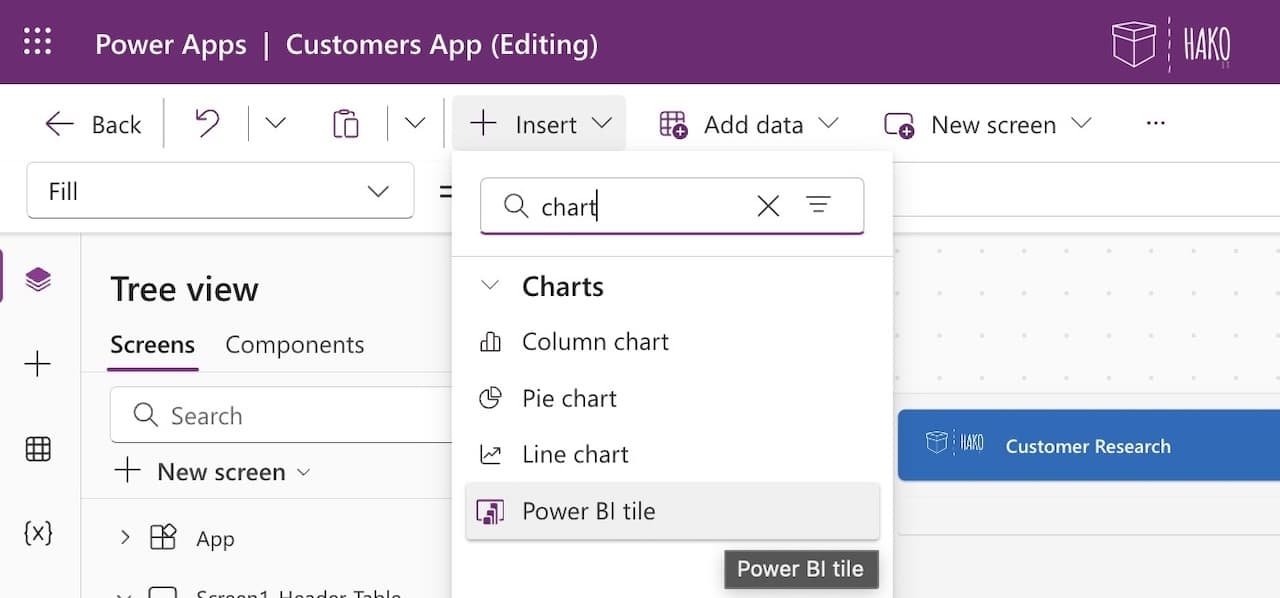
- Option 1- Select your workspace
- Choose the report (dashboard) and specific page (Tile)
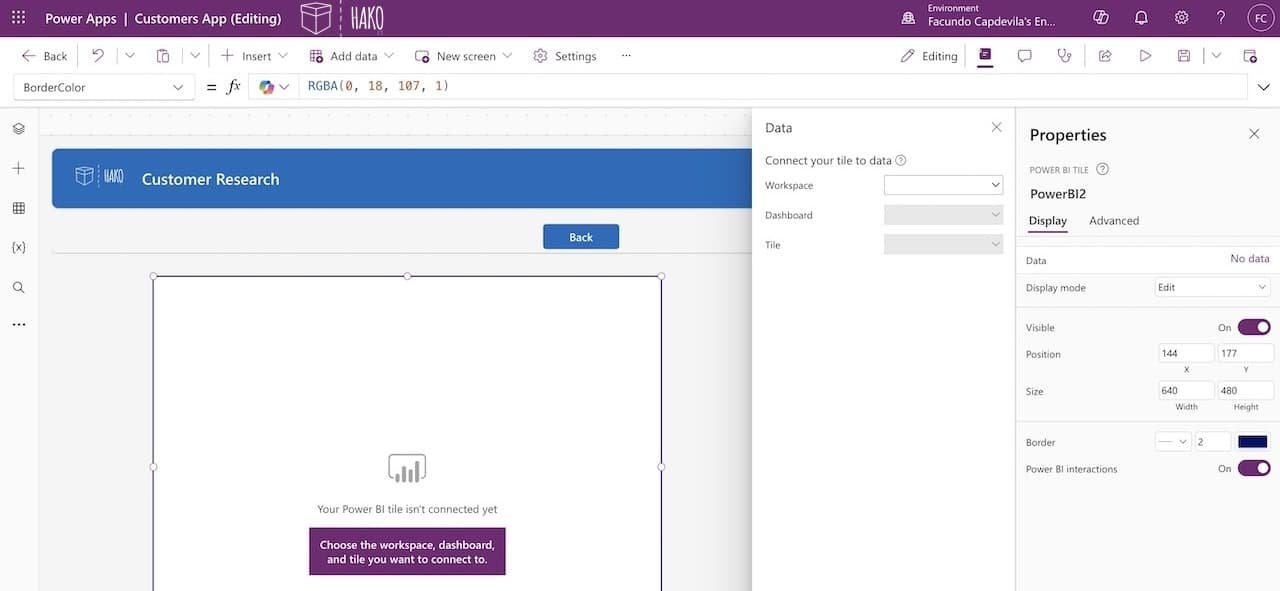
- Option 2- TileUrl property (You can embed a dashboard, report, or tile by taking the Embed URL from Power BI and making it the TileUrl value.)
- Paste the url of the Power BI Report (“https://app.powerbi.com/XXX)
- Resize and reposition the tile as needed
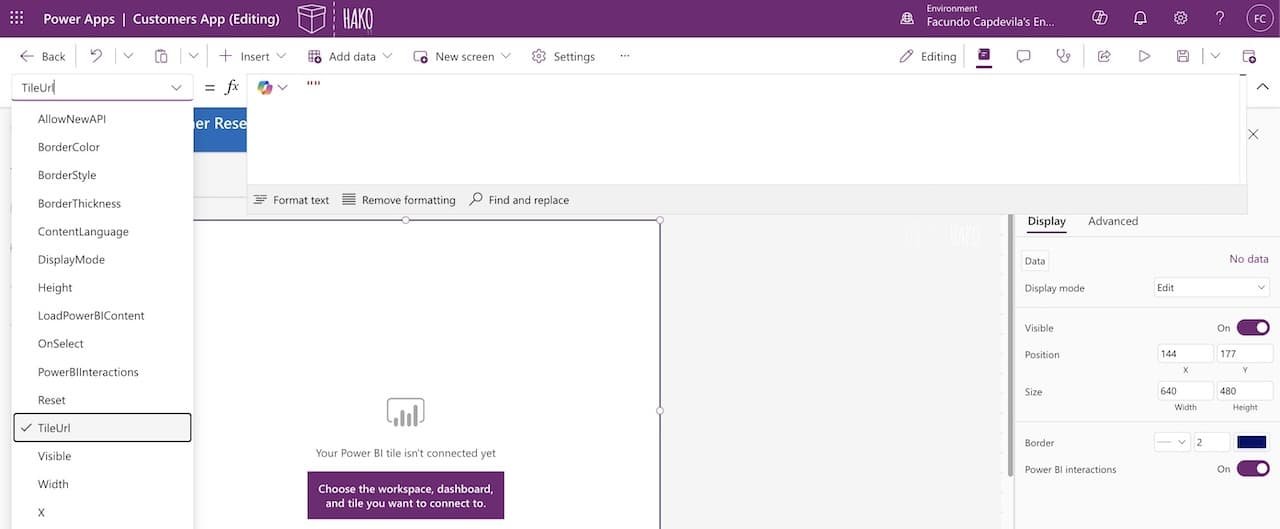
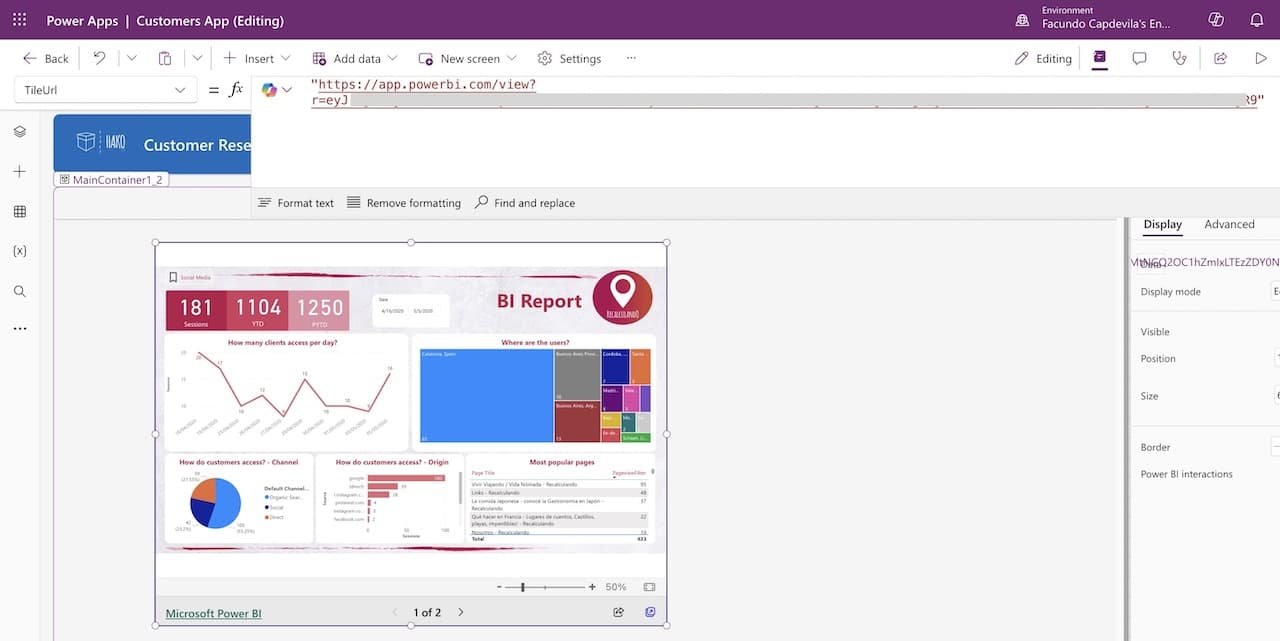
The visual is interactive by default: drill-down, hover, slicers, and navigation work automatically.
2. Connecting Datasets and Applying Dynamic Filters
You can pass values from Power Apps into Power BI, allowing filters to update automatically. Examples of dynamic filtering:
- Filter by the logged-in user
- Show information based on a selected customer
- Change visuals when dropdown values change
- Filter by Table/Column & parameter
This level of interaction makes apps feel intelligent and personalized. Please note that filtering by url has some limitations.
To pass a single filter value, modify the value of the TileURL property, which follows this syntax:
"https://app.powerbi.com/embed?dashboardId=<DashboardID>&tileId=<TileID>&config=<SomeHash>"
To that value, append this syntax:
&$filter=<TableName>/<ColumnName> eq '<Value>'
For example, using a value from a list box:
“&$filter=Store/Territory eq ‘” & ListBox1.Selected.Abbr & “‘”
3. Designing an Optimal User Experience (UX)
To deliver a polished experience:
-
Keep enough white space around the report
-
Avoid overcrowding a screen with controls
-
Use responsive containers for mobile devices
-
Maintain consistent colors and fonts between app and report
A cohesive design dramatically increases adoption and usability.
Synchronizing Filters with Power Apps Controls
You can connect Power Apps elements like:
-
Dropdowns
-
Text inputs
-
Sliders
-
Buttons
…to dynamically adjust Power BI content.
This is useful for:
-
Filtering data by product category
-
Searching for a customer
Creating Unified Branding Across Power BI and Power Apps
Brand consistency matters, especially for client-facing applications. At Hako IT, we use:
-
Shared color palettes
-
Matching iconography
-
Similar typography
-
Visual hierarchy guidelines
This avoids the “patched together” look many apps suffer from.
Transforming Business Processes with Power Apps + Power BI
This integration goes beyond visuals, it changes entire workflows.
Use Cases examples: Automation, Dashboards, and Approvals
Some examples to implement in your company:
- Maintenance apps where technicians see equipment performance trends before recording a repair.
- Sales apps that show real-time revenue, pipeline, and customer KPIs.
- Approval apps where managers see performance metrics before approving purchase requests.
- Inventory apps with live stock dashboards filtered by warehouse.
Placing the right insights in the right moment transforms decision-making.
Embed Power BI into Power Apps (Mobile example)
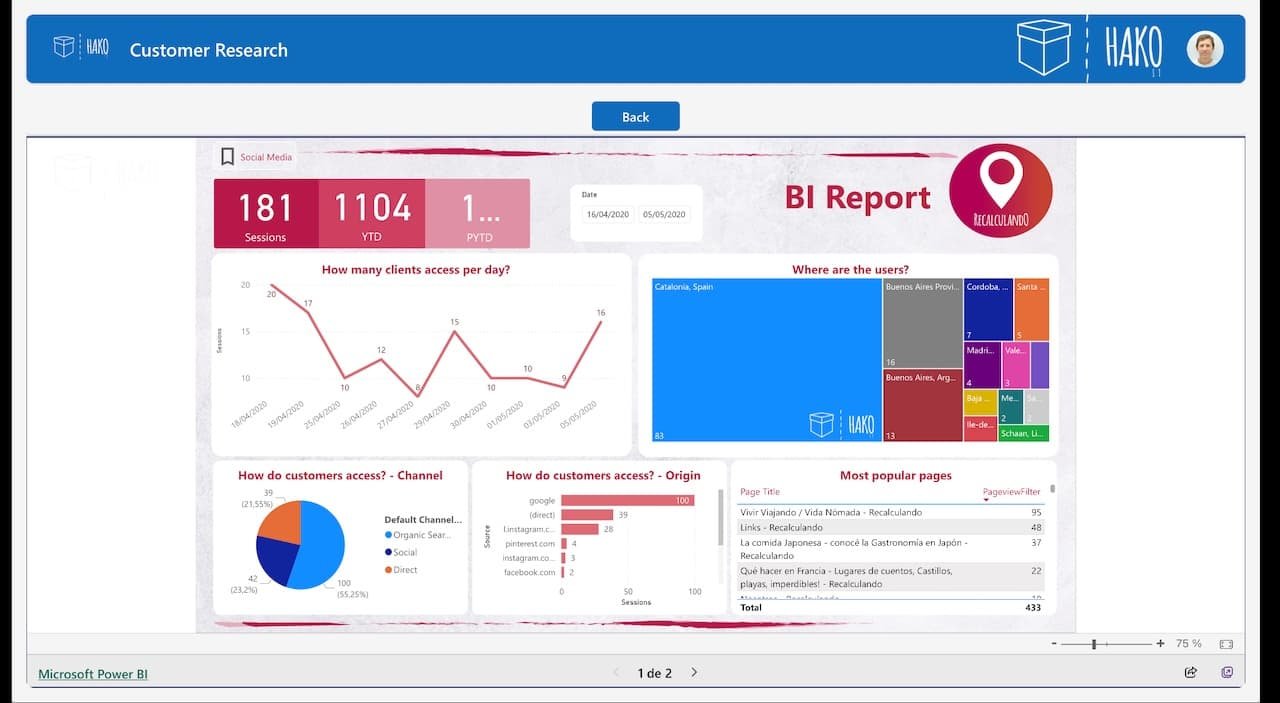
How Hako IT Builds High-Impact Solutions for Clients
Our approach includes:
- Deep analysis of the client’s business processes
- Mapping pain points and inefficiencies
- Designing dashboards that reveal meaningful insights
- Building Power Apps that automate and simplify workflows
- Building Power BI Dashboards for visualizing KPIs.
- Integrating Power BI visuals where actions require data context
We don’t deliver templates, we build exact-fit solutions tailored to the business.
➡︎ Contact us for more information or to schedule a meeting.
Common Mistakes When Trying to embed Power BI in Power Apps
Even experienced users run into common pitfalls.
Permission Issues
If a user doesn’t have access to the dataset or workspace, they will see:
-
Blank tiles
-
“No access” errors
-
Missing visuals
Always verify permissions for all users.
Heavy or Slow Power BI Reports
Reports take longer to load when:
-
They have too many visuals
-
The dataset is overly complex
-
DAX measures are inefficient
-
Custom visuals are heavy
Optimization makes everything smoother.
Datasets Not Refreshing Properly
Outdated data reduces trust. Make sure refresh schedules are:
-
Frequent enough
-
Using the correct data gateway
-
Monitored for errors
Expert Tips from Hako IT to Maximize Performance
Designing Apps That Scale
We recommend:
- Keeping screens clean and light
- Reducing the number of controls per screen
- Using data sources efficiently
- Following Microsoft’s delegation guidelines
- Avoiding unnecessary global variables
Monitoring, Optimization & Maintenance Best Practices
To keep your solution healthy:
- Monitor dataset performance
- Optimize DAX whenever possible
- Review user feedback regularly
- Keep UI consistent across updates
- Test on mobile devices frequently
These habits ensure your app remains fast, reliable, and user-friendly.
FAQs About embed Power BI in Power Apps
Do I need special licenses to embed Power BI in Power Apps?
Yes. Power BI Pro or Premium is required for viewing embedded content, and you need a Power Apps license.
Can I filter Power BI visuals from controls inside my Power App?
Absolutely. You can pass parameters to adjust visuals dynamically.
Does embedded Power BI work on mobile devices?
Yes, as long as the report is optimized for smaller screens.
What happens if a user doesn’t have access to the dataset?
The embedded dashboard won’t load. They must be granted read access.
Can I embed multiple reports in the same app?
Yes, though you should consider performance implications.
Can I edit Power BI reports directly from Power Apps?
No. Changes must be made in Power BI Desktop or Power BI Service.
Conclusion: A Stronger, Data-Driven Future with Microsoft Technologies
Embedding Power BI inside Power Apps is more than a technical trick, it’s a strategic move that helps companies simplify workflows, empower users, and make smarter decisions. By combining the best of low-code development with real-time analytics, organizations gain apps that are not only functional but intelligent.
➡︎ At Hako IT, we specialize in helping businesses modernize, automate, and scale their operations using Microsoft technologies. We don’t just write code, we translate your business processes into technology that works. If your organization is ready to modernize its workflows or wants to implement embedded analytics to boost productivity, our team is here to help you build the exact solution you need. Contact us today!
Free Power Apps Tutorials and Guides:
Do you want to continue learning about Power Apps? Below is a simple and easy beginner’s tutorial for creating an application with a SharePoint or Excel list:
Getting Started with Power Apps | Complete Step-by-Step Guide
20 Power Apps Examples 📱 and Use Cases
How to Use Power Apps for Your Projects | Beginner’s Guide
Create an APP with EXCEL in 5 Steps | Microsoft Power Apps
👉 Contact us for more information or schedule a meeting.