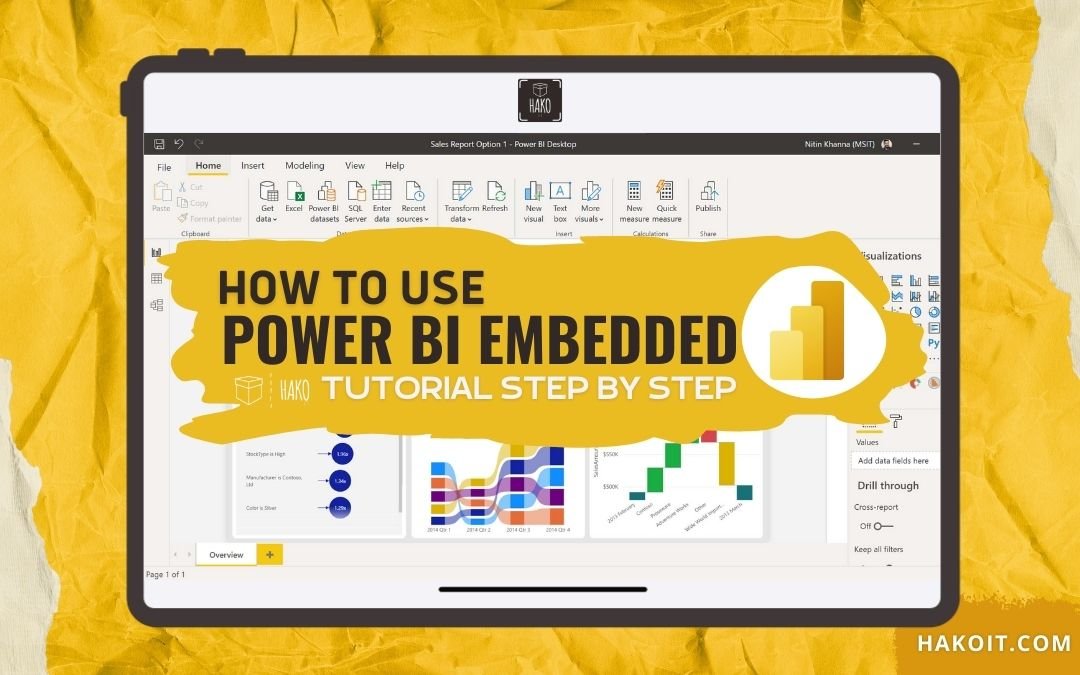Discover How to Use Power BI Embedded Step-by-Step in this complete guide. Microsoft Power BI Embedded is a powerful tool that enables users to create interactive reports and dashboards and embed data analytics directly into your applications.
Whether you’re a data analyst, developer, or business owner, this step-by-step tutorial will help you unlock the full potential of Power BI Embedded.
Do you want to know more details about how to use Power BI Embedded.
Power BI Scenarios, Use Cases, Useful Links and much more…
We will detail the main important scenarios of how to use Power BI Embedded. Last updated: 05/21/2025 | Originally published: 06/16/2021
Getting Started with Power BI Embedded
¿What is Power BI Embedded?
Power BI Embedded is a Microsoft Azure service that allows you to integrate interactive Power BI reports and dashboards directly into your own web applications, portals, or CRMs. It retains all the powerful visual analytics features of Power BI but delivers them seamlessly within your platform.
Who is Power BI Embedded for?
Power BI Embedded is primarily designed for:
- Independent Software Vendors (ISVs) who want to add analytics capabilities to their applications
- Developers building apps with integrated analytics
- Enterprises looking to embed reports and dashboards within internal apps, portals, or websites
The biggest value of Power BI Embedded is offering professional data analytics and interactive visualizations without forcing users to leave your application.
Why Use Power BI Embedded?
Using Power BI Embedded makes a lot of sense in two common situations:
- You want to control costs more efficiently: Instead of paying for every single user to have a Power BI license, you pay for general access (called capacity licensing), which can be more affordable—especially if you have lots of users.
- You already have your own login system in your app: With Power BI Embedded, you don’t have to make all your users create Microsoft accounts. You can keep using your app’s existing login and user system.
Without Power BI Embedded, you’d need to create a Microsoft account for every user and manage permissions through Microsoft’s system (called Microsoft Entra, previously known as Azure Active Directory), which can be complicated and time-consuming.
In short, Power BI Embedded is a smart way to offer interactive data insights to your users right inside your app, with less hassle and lower licensing costs.
¿How to use Power BI Embedded?
There are two main scenarios to embed Power BI content in your applications:
- Scenario 1: Power BI Embedded for your Organization (Internal).
- Scenario 2: Power BI Embedded for your Customers (External).
Scenario #1: Using Power BI Embedded for your Organization (Internal).
Ideal for organizations where all users have a Power BI Pro or Premium Per User (PPU) license.
Power BI REST APIs are used to embed dashboards and reports into custom apps, portals, SharePoint Online, or third-party apps like Salesforce.
- Each user authenticates with Power BI
- Users must have access to the content in the Power BI service
- Power BI Pro or Premium Per User licenses are required for users consuming the content
- The application uses the user’s identity to access Power BI APIs
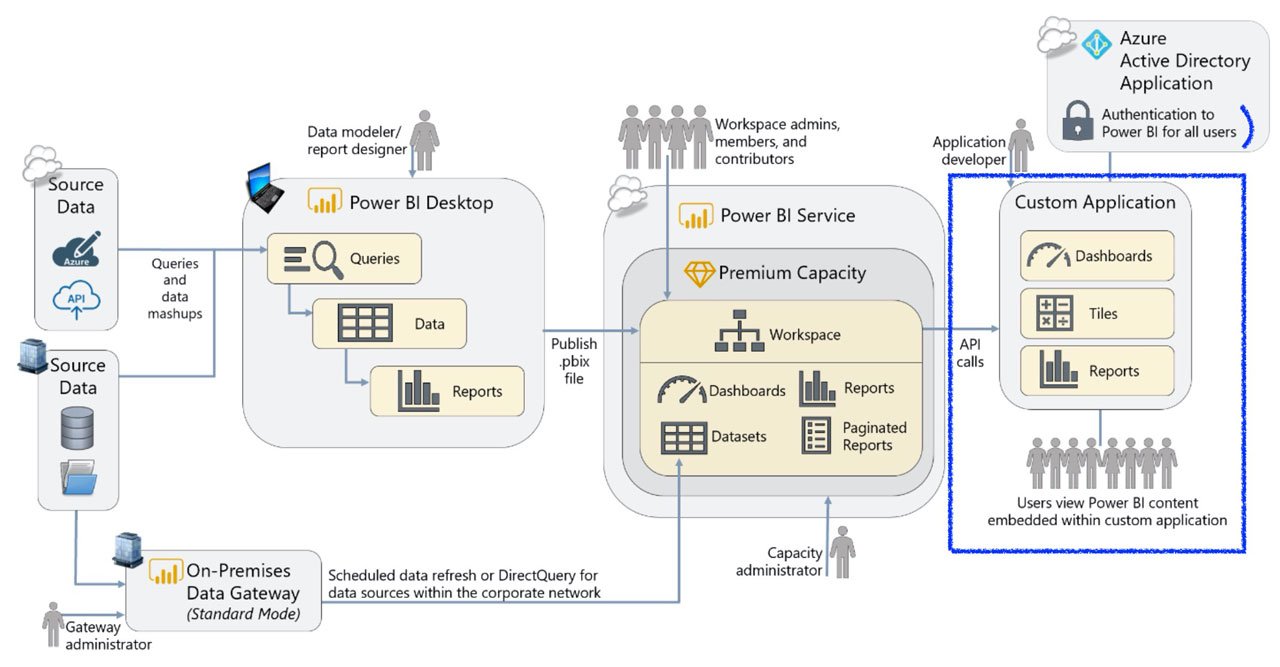
Scenario #2: Using Power BI Embedded for your Customers (External)
This scenario allows embedding Power BI content within your own applications for external customers and partners.
It’s the most common approach for Independent Software Vendors (ISVs) leveraging Power BI Embedded to deliver content to external users.
Key features:
- The app authenticates and authorizes users without them needing to sign in to Power BI
- Uses a reserved identity (service principal or master user) to authenticate
- End users don’t need Power BI licenses
- Requires Power BI Embedded capacity (SKUs A, EM, P, or F)
End users don’t need additional Power BI licenses to access embedded content.
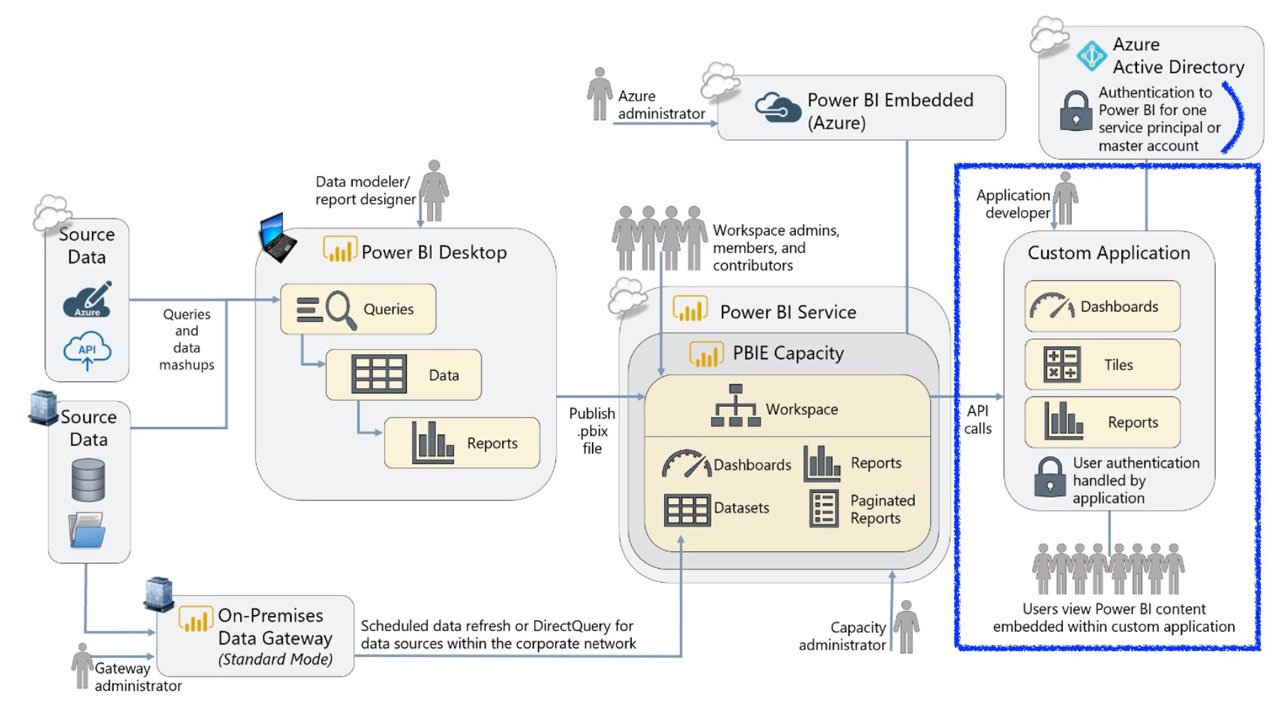
Prerequisites to Use Power BI Embedded
To get started embedding reports, you need:
- An active Microsoft Azure subscription
- An Azure Active Directory (Microsoft Entra ID) tenant
- At least one registered Power BI user
- A Power BI Embedded capacity (SKU A, EM, P, or F) created from the Azure portal
- A Power BI Pro account to publish content
Power BI Embedded Example for your Customers (External)- Scenario 2:
1. Register the app in the Azure portal (if it does not exist, to test, create an app and then register it). Or more simple register your application from this link step by step.
For both embedding solutions, you need to register a Microsoft Entra application in Azure. The Microsoft Entra application sets permissions for Power BI resources and enables access to the Power BI REST APIs.
- Log in to the Azure portal
- Go to App registrations
- Select + New registration
- Fill in the required information and select Register
- Copy and save the Application (client) ID and other relevant information from the overview page
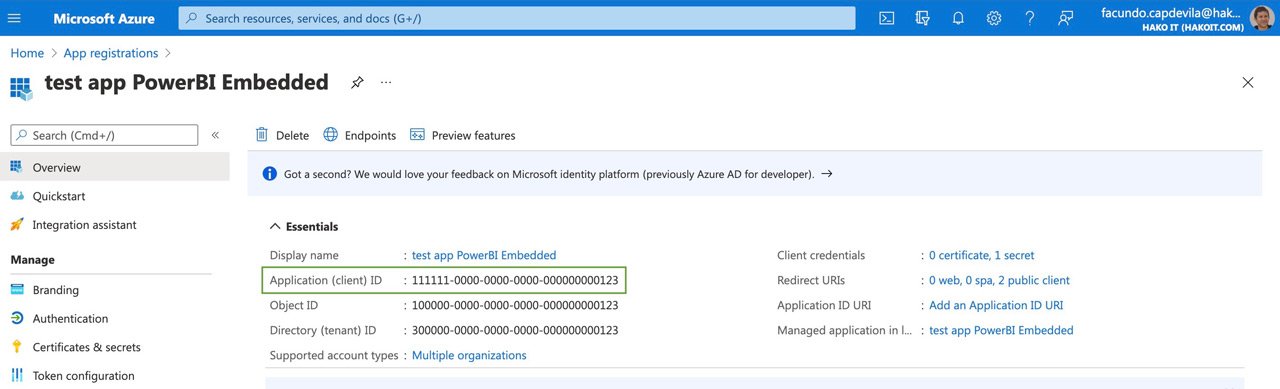
2. User access to the app / website / portal / crm application with his common login.
Power BI Embedded Token – Azure API
3. Application authenticates via API with the Azure service (generating a token).
API Endpoint: https://login.microsoftonline.com/common/oauth2/token
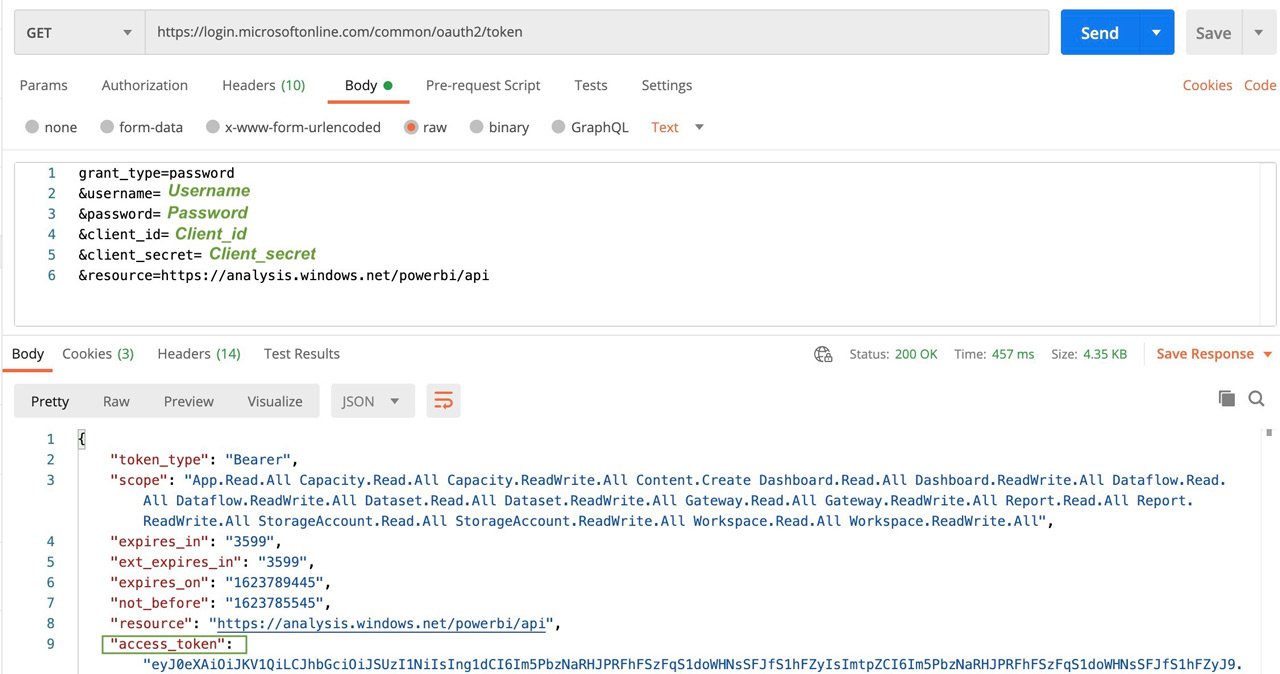
Power BI Embedded API
4. With the generated token, through API, the reports enabled for the app are obtained.
API Endpoint: https://api.powerbi.com/v1.0/myorg/reports
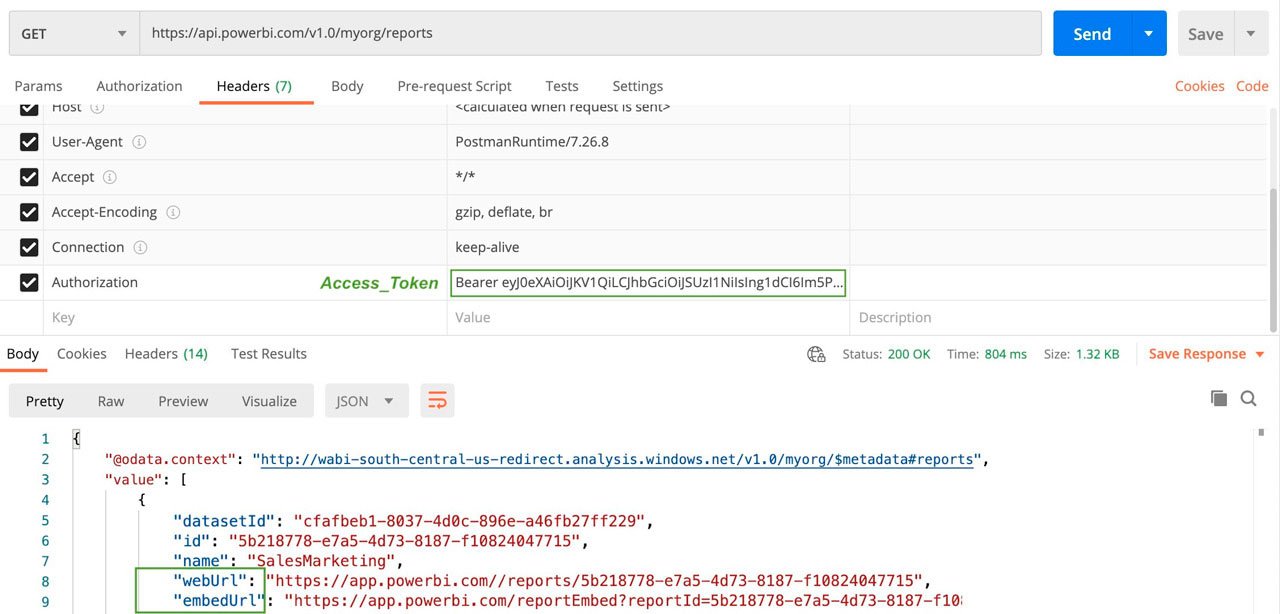
5. The application uses the Power BI JavaScript library to display and embed the report.
🤔 Any Doubts? Contact us for a personalized Power BI consulting.
Power BI Embedded Website example:
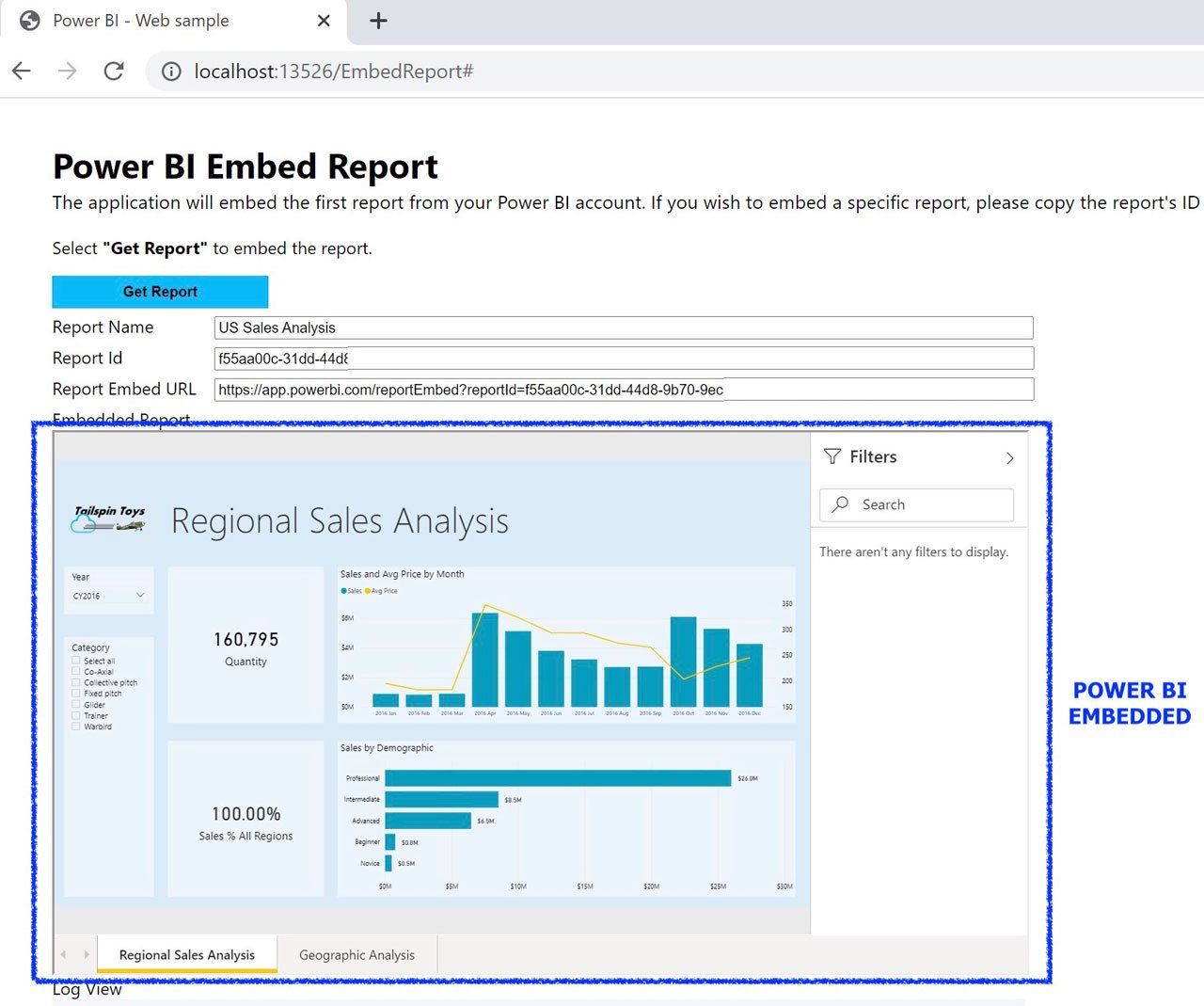
Tutorial Power BI Embedded in 7 steps quick and easy. Example for your Customers (External) – Scenario 2:
Use this quick and simple 7-step process to set up your development environment and start incorporating Power BI embedded into your application.
STEP 1. Enter the Power BI Embedded environment settings. “Set up your Power BI embedding environment”.
STEP 2. Choose the type of solution to implement. In this example, “Embed for your customers”.
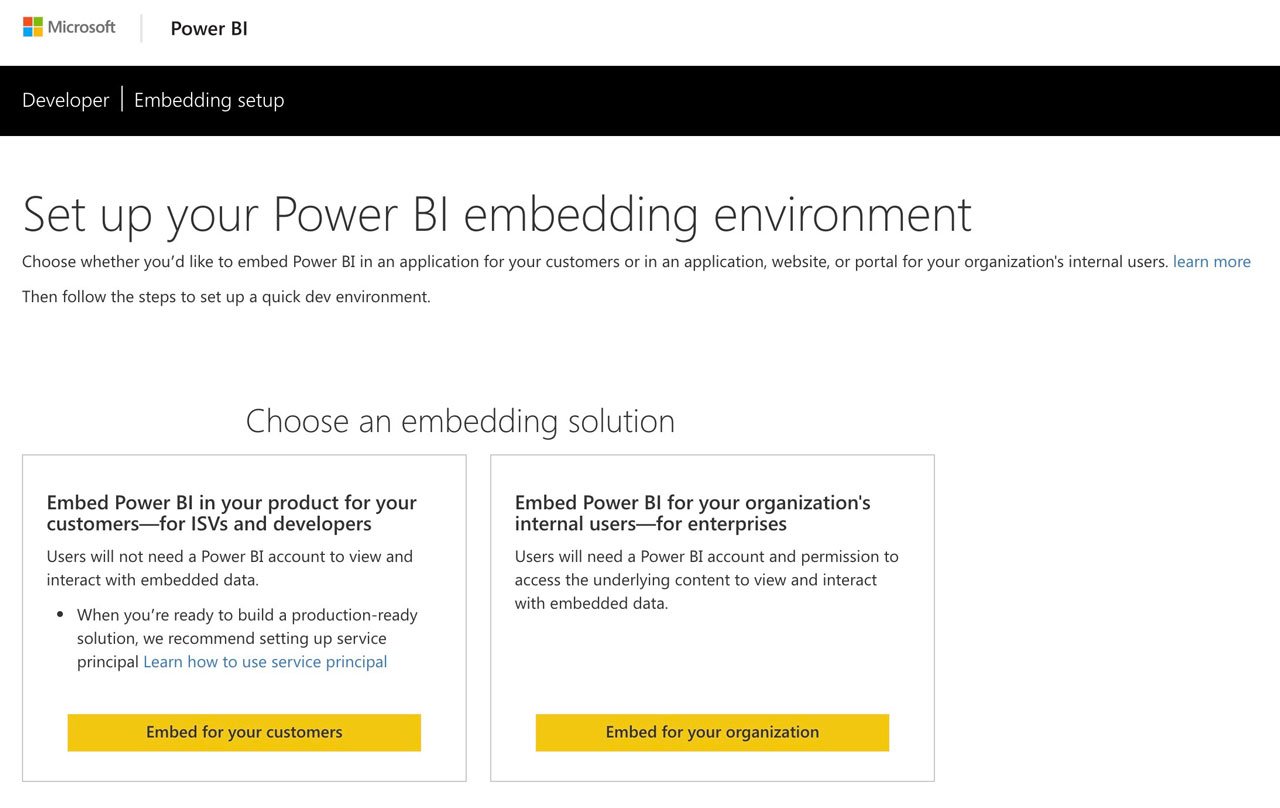
PASO 3. Sign in to Power BI.

STEP 4. Register Your Application.
STEP 5. Create a Workspace.
STEP 6. Import Content / Usean example.
STEP 7. Security and Grant Permissions.
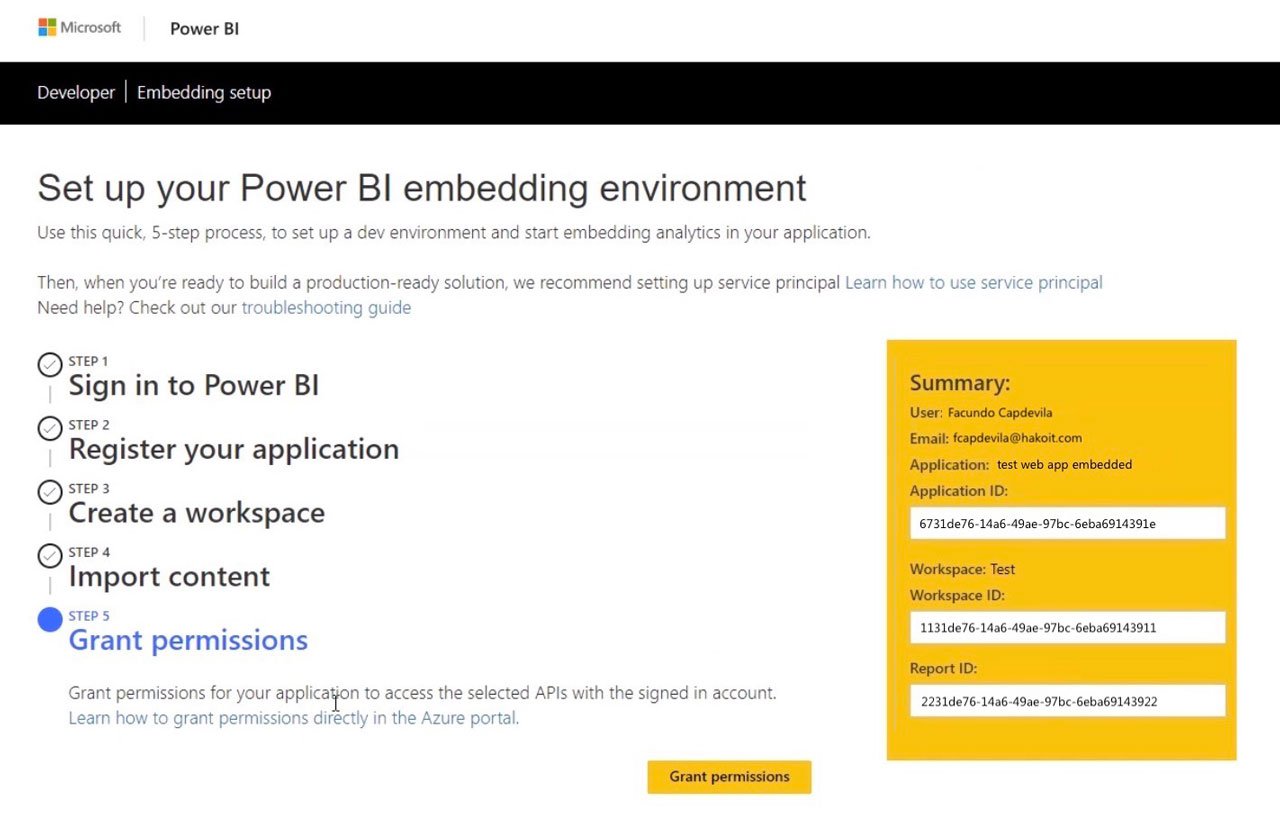
Done!. Download, update the web.config and run test sample.
Remember to update the web.config. Requires Visual Studio or some application development knowledge.
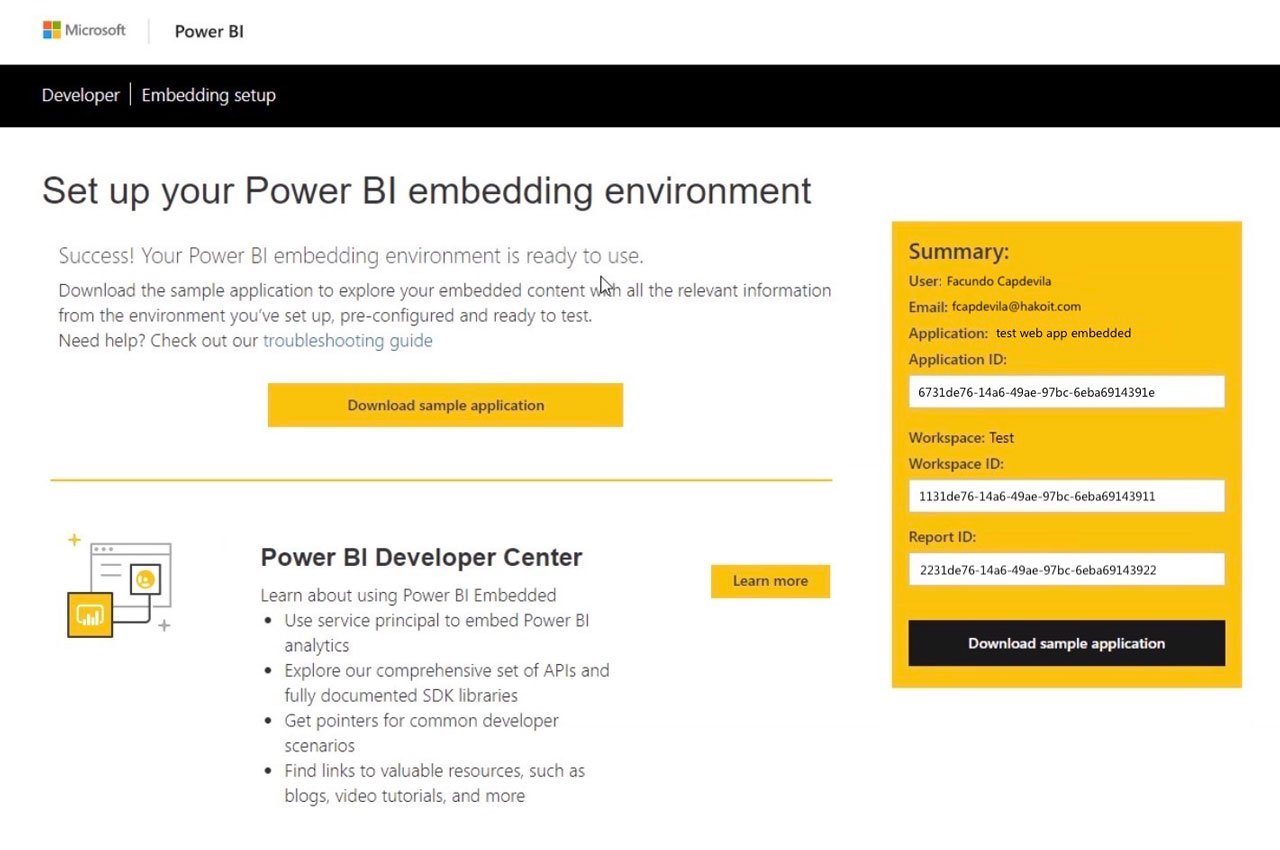
Power BI Embedded example (Website)
This Power BI Embedded example below demonstrates how to integrate interactive reports into a website, providing data visualization and insights within your application.
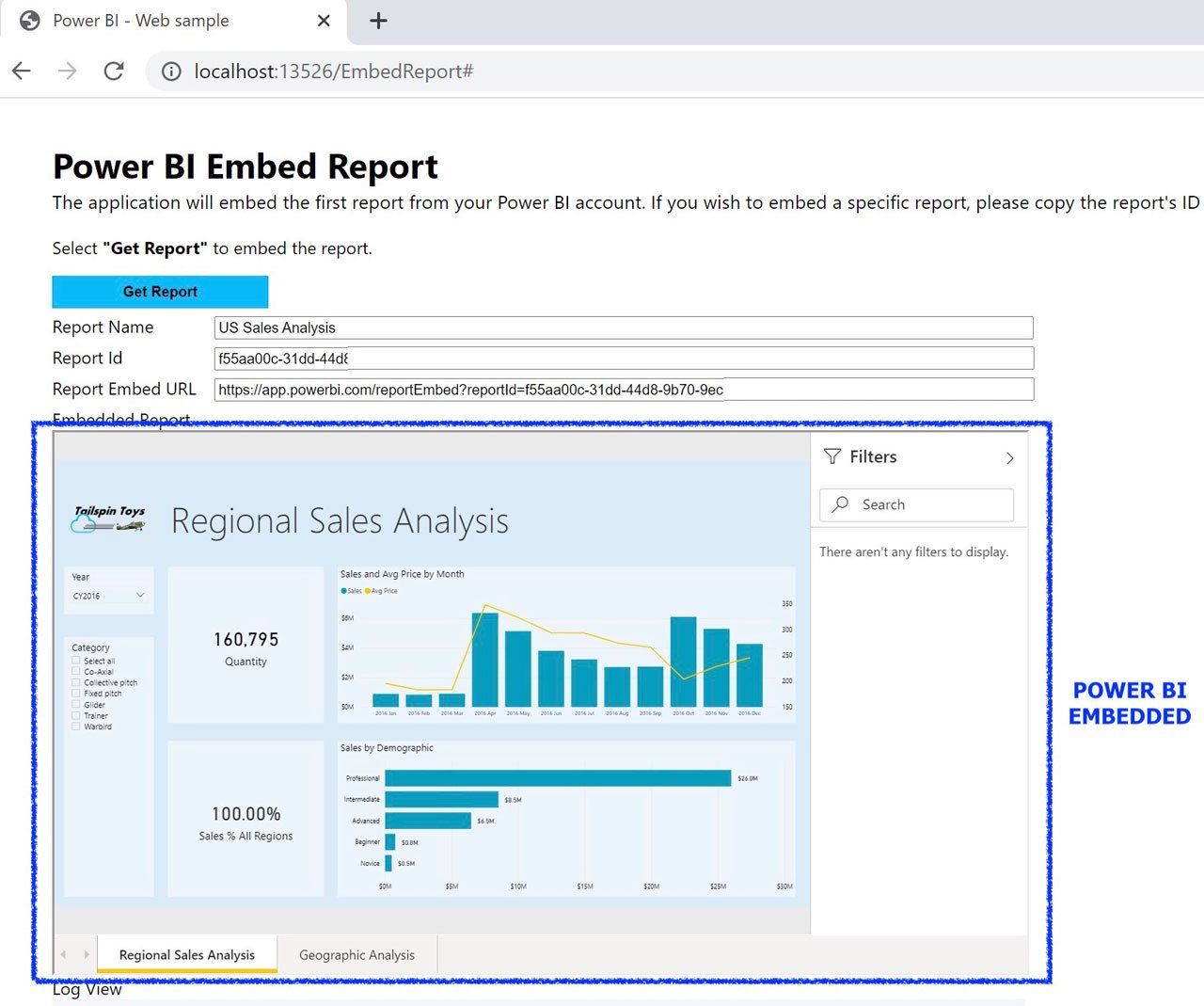
Power BI Embedded vs Publish to Web
Take into account that the Power BI Embedded service is not the same than publish to web (embed report, share or publish the report).
Publish to web example
- When sharing, there is no security, the data is public. It does not allow RLS and other limitations.
- Power BI Embedded has data security with authentication.
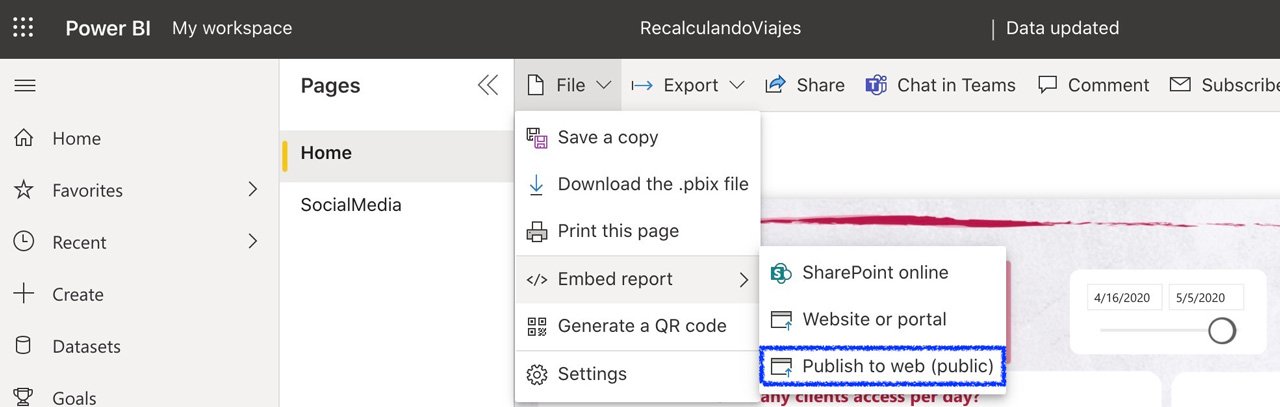
| Feature | Power BI Embedded | Publish to Web |
|---|---|---|
| Data Security | ✔ Authentication + RLS | ✖ Public and unsecured |
| UI Customization | ✔ Full | ✖ Limited |
| Ideal Use Cases | Enterprise or SaaS applications | Public reports on blogs/websites |
Authentication and Token Generation for Power BI Embedded
For Scenario 2, “Power BI Embedded for your Customers (External)”, your application uses a service principal to authenticate with Microsoft Entra ID. There are two main methods:
– Using a service principal:
This is an authentication method that allows a Microsoft Entra application to access Power BI service content and APIs. To use the service principal, a Power BI administrator must enable the settings “Embed content in apps” and “Allow service principals to use Power BI APIs” in the Power BI admin portal.
– Using a master user:
This is a Power BI Pro or Premium Per User (PPU) user account that your application uses to authenticate. Your app uses this account to authenticate with Microsoft Entra ID and then access Power BI.
To generate the embed token, the GenerateToken API is used. This API can generate a token for a single item or for multiple reports or semantic models.
What are the requirements for having Power BI embedded? Setup step by step / Capacity
Before Getting Started with Power BI Embedded, you need:
– Azure subscription: for creating an account with a directory rol Global Administrator.
– Azure Active Directory: Your subscription must be associated with an Azure Active Directory (Azure AD) tenant. In addition, you must be signed in to Azure with an account in that tenant. Microsoft accounts are not supported.
– Power BI tenant: At least one Azure AD tenant account must have signed up for Power BI.
– Resource group: Use an existing resource group or create one.
TIP: We recommend building a dedicated Resource Group for Power BI.
Then, you can continue with the process and Create Power BI Embedded capacity in the Azure portal:
1- Build an Azure Power BI Embedded capability
To use Power BI Embedded, you need to create a Power BI Embedded capability in Azure. It has costs and a configuration according to your needs.
You can purchase a capacity in the Microsoft Azure portal.
Before you create a Power BI Embedded capability, make sure you’re signed in to Power BI at least once.
- Sign into the Azure portal.
- Under Azure services, select Power BI Embedded.
- Within Power BI Embedded, select Create.
- Fill in the required information:
- Subscription
- Resource group
- Resource name
- Location
- Size (SKU A)
- Power BI capacity administrator
- Then select Review + Create.
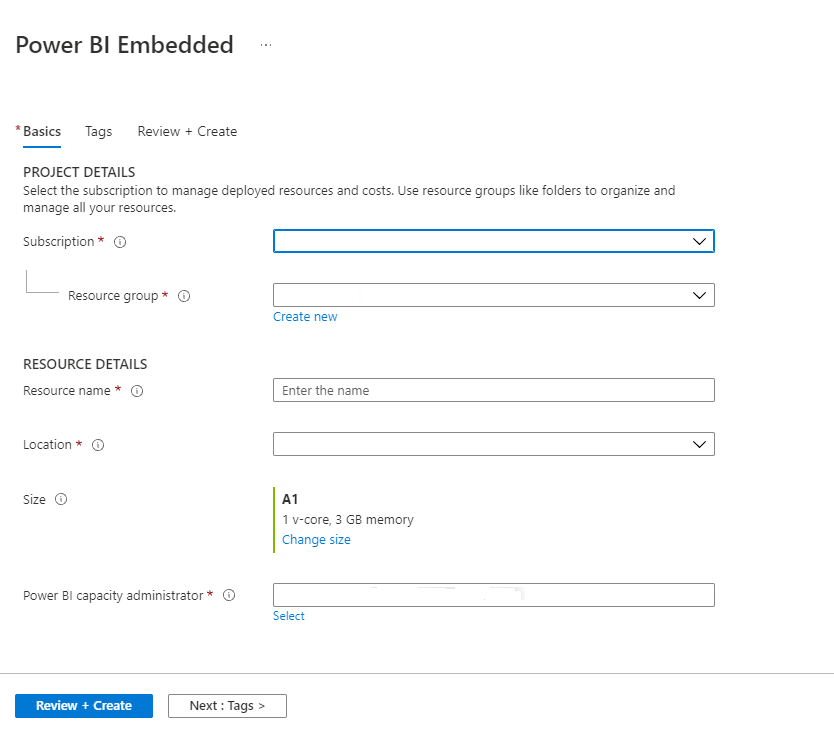
2 Assign capacity to a Power BI workspace:
You can assign a workspace to a capability from the workspace configuration, using a master user. This type of user must have administrator permissions on that workspace, as well as capacity allocation permissions for that capacity.
A- In the Power BI service, expand the workspaces and select the ellipsis button for the workspace where you want to insert content. Then select Workspace Settings.
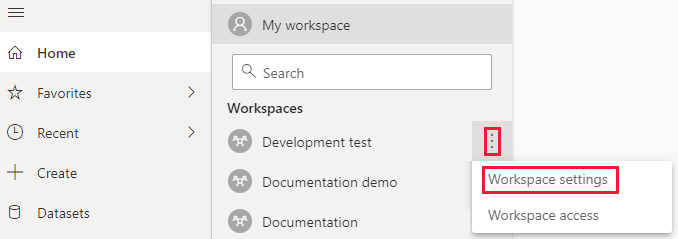
B- Select the Premium tab and do the following:
Enable Capacity.
Select the capacity you created.
Select Save.
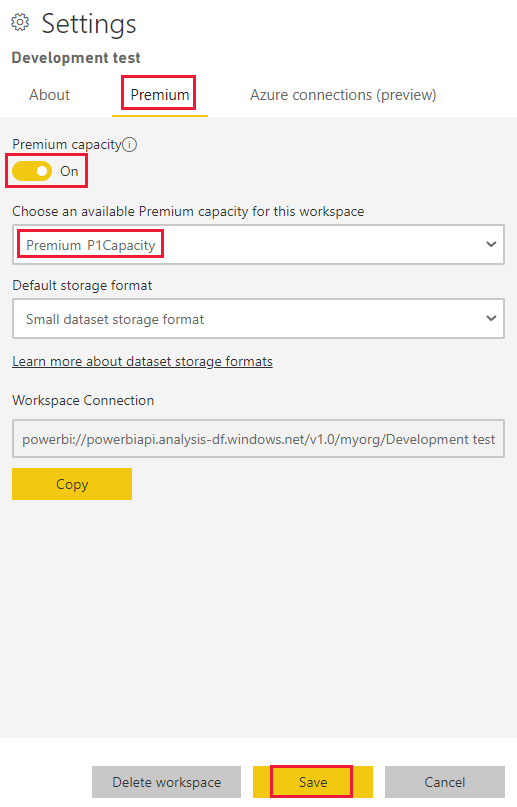
-When you assign the workspace to a capacity, a diamond 💎 will appear next to it.

3 Power BI Pro Account
We must have at least one Power BI account with a Pro license to be able to publish the datasets and reports that we are going to insert in the application.
3.1 Register your application with Azure AD (Active Directory)
Before Azure AD can generate an access token that authorizes the backend to use the Power BI REST API, you must register an application with Azure AD.
Power BI Embedded Code .NET / Python / Java (Sample)
The following repository has code of Power BI Embedded solutions in 5 different frameworks.
- Embed for your customers – App Owns Data
- .NET Framework
- .NET Core
- Python
- Java
- Node JS
- Embed for your organization – User Owns Data
- .NET Framework
- .NET Core
- React TS
Power BI Embedded Code Solutions .NET / Python / Java and more
Embedding content in your application
Once you have the embed token (for “Embed for your customers”) or the user’s Microsoft Entra access token (for “Embed for your organization”), you use the Power BI embedded analytics client APIs (a JavaScript or TypeScript library) to embed the content into your web application.
- The client code in your web application uses the JavaScript/TypeScript library to set up the HTML element where the content will be displayed.
- A configuration is provided that includes the type of item (report, dashboard, etc.), the item ID, the embed URL (embedUrl), and the access/embed token (accessToken).
- The JavaScript/TypeScript library loads and displays the Power BI content inside the specified container in your application.
Additional Considerations for Power BI Embedded
- Monitoring: Monitor the performance and usage of your Power BI Embedded capacity using Azure Monitor, the Power BI admin portal, or the Fabric Capacity Metrics app.
- Scalability: Power BI Embedded is a scalable platform. You can scale your A SKU capacity in the Azure portal to meet demand.
- Performance: Follow best practices to improve the performance of your embedded reports.
- Token Renewal: Access and embed tokens have a limited lifespan. You should monitor your tokens and renew them as needed.
Power BI Embedded pricing and cost
With Power BI Embedded, the licenses are not for the end user.
- Power BI Pro: You must have at least one PowerBI Pro account (master account) to publish the reports/content, manage your tenant/capacity and authenticate the application.
For the year 2025, Power BI Pro costs approximately $14 USD per user/per month. More information. - Power BI Embedded service: In Production, the Power BI Embedded service on Azure is required, which varies in cost depending on the capacities. Keep in mind that you pay only for the time you use the service.
In 2025, Power BI Embedded service costs starts at $735.91 USD per month* for the A1 tier (depending on the usage).
The total cost of Power BI Embedded depends on the node type chosen and the number of nodes deployed (V-cores, RAM and more), example below:
- A1: $ 735/month (1 virtual core, 3 GB RAM)
- A2: $ 1,465/month (2 virtual cores, 5 GB RAM)
- A3: $ 2,937/month (4 virtual cores, 10 GB RAM)
- A4: $ 5,881/month (8 virtual cores, 25 GB RAM)
- A5: $ 11,768/month (16 virtual cores, 50 GB RAM)
- A6: $ 23,542/month (32 virtual cores, 100 GB RAM)

Power BI Embedded pricing and cost information
TIP: Shut down the service if it is not productive / Create a task that automatically shuts it down.
* “When the service is paused, the embedded content will not be charged and you will not be charged for the service.”
Power BI Embedded – Frequently Asked Questions (FAQ)
Can I use Power BI Embedded with any programming language?
Yes, Power BI Embedded provides SDKs for various programming languages, including .NET, JavaScript, and Python.
Is Power BI Embedded suitable for small businesses?
Absolutely! Power BI Embedded scales to meet the needs of small businesses and large enterprises alike.
Can I embed reports in a mobile app?
Yes, Power BI Embedded supports embedding reports in both web and mobile applications.
Is there a free trial available for Power BI Embedded?
Microsoft offers a free trial for Power BI, allowing you to explore its features before committing to a subscription.
How secure is Power BI Embedded?
Power BI Embedded leverages Azure security features, ensuring robust data protection and compliance with industry standards.
Can I customize the look and feel of embedded reports?
Yes, you can customize the appearance of embedded reports to match your application’s branding.
Extras
Power BI Embedded Getting Started Video
Power BI Embedded Useful Links
- Power BI Embedded Playground
- Power BI developer Samples
- Example Set up your Power BI embedding environment. Follow the steps to set up a quick dev environment.
- Register your Application with Azure
- Power BI embedded analytics documentation for developers
API documentation:
Power BI Tutorials: Unlock the Power of Data!
Check out these must-see beginner tutorials and start transforming data into insights today! Get step-by-step guidance, tips, and tricks to master Power BI like a PRO 👨💻👩💻:
Microsoft Power BI – A Comprehensive Introduction
Create a Report in 60 Seconds with Power BI | Power BI Tutorial
Conclusion
In this step-by-step Power BI embedded tutorial, we have explored how to use Power BI Embedded to integrate Power BI reports into your applications and websites. From the initial setup to various scenarios with examples, you now have the knowledge needed to make the most of this powerful tool.
Power BI Embedded allows you to offer advanced analytics within your own application, maintaining your brand and user experience while leveraging the power of Power BI. The flexibility of the two main scenarios (for your organization or for your customers) makes it suitable for practically any business use case.
Don’t hesitate to start using Power BI Embedded and take your data analytics capabilities to the next level. Take advantage of this tool to provide your users with an exceptional data analysis experience directly from your application!