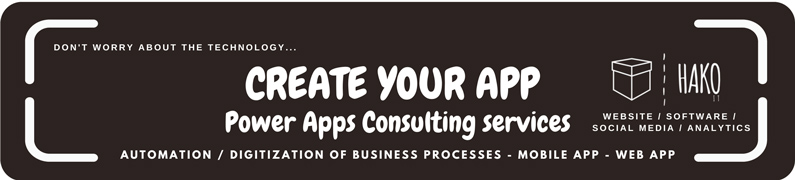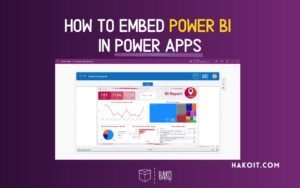Microsoft Power Apps is a powerful low-code platform that enables businesses to build custom applications quickly. It enhances productivity, streamlines processes, and integrates seamlessly with Microsoft 365 and other services. However, many users make mistakes that can impact performance, security, and user experience.
To maximize efficiency, it’s essential to be aware of these pitfalls and take preventive measures. In this guide, we will explore 10 common Power Apps mistakes and how to avoid them.
Power Apps: Common Beginner Mistakes – Key Takeaways
- Many beginners in Power Apps make simple but costly mistakes.
- Issues range from poor data structure choices to bad UI/UX practices.
- Proper planning and knowledge of Power Apps best practices prevent most problems & future issues.
- Test and debug thoroughly before deployment.
- Understanding these common errors can save hours of troubleshooting.
Why Avoiding These Mistakes Matters for Your Business
Beyond the technical headaches for developers, these common Power Apps mistakes carry significant business implications. Inefficient apps lead to user frustration and decreased productivity, directly impacting operational efficiency and potentially hindering user adoption rates.
Poor security practices can expose sensitive data, resulting in costly compliance violations, reputational damage, and loss of customer trust. Furthermore, skipping proper planning or using suboptimal designs often necessitates extensive rework down the line, inflating development costs and delaying the realization of the app’s intended benefits and ROI.
Addressing these pitfalls proactively isn’t just about building better apps; it’s about safeguarding your investment, maximizing the value derived from your low-code initiatives, and ensuring they contribute positively to your bottom line.
Creating an efficient Power App requires proper planning, design, and execution. Here are the most common Power Apps mistakes users make and how you can avoid them:
Common Mistake #1: Ignoring Proper Planning
One of the most frequent mistakes in Power Apps development is jumping straight into building an app without planning. Without a clear strategy, apps may lack scalability, organization, or functionality.
How to Avoid:
- Define the app’s objectives before development.
- Identify end-user requirements and workflows.
- Sketch a wireframe or prototype to visualize the design.
- Set performance and security standards from the beginning.
2. Choosing the Wrong Data Source
One of the first decisions in Power Apps is selecting where to store data. Many beginners pick Excel because it’s familiar, but this leads to slow performance and data corruption as the app grows.
Better alternatives:
- SharePoint: Works for small apps but struggles with complex relationships.
- Dataverse: Best for enterprise apps, offers security & scalability.
- SQL Server: Good for large datasets, requires more setup.
If you plan to scale, avoid Excel. It works for prototypes but breaks quickly when multiple users access the app.
3. Ignoring Delegation Limits
Delegation lets Power Apps send queries directly to data sources instead of pulling everything into memory. The default row limit is 500 (or 2000 if changed in settings), meaning queries returning more than that won’t work correctly unless optimized.
How to fix delegation issues:
- Use filter-friendly data sources like Dataverse or SQL.
- Replace incompatible functions. Use delegable functions like Filter(), Sort(), and Search() to handle large datasets.
- Avoid using “==” in filters; use “=” instead.
- Always check for delegation warnings in your formulas.
If your app slows down as the dataset grows, delegation is likely the problem.
👉 More information: Delegation and query limits (Microsoft)
4. Poor UI/UX Decisions
Many beginners cram too many controls onto one screen, making apps hard to use. Power Apps isn’t Excel—users expect clean, intuitive interfaces.
Common UI mistakes:
- Tiny buttons on mobile apps.
- Overuse of dropdowns instead of more efficient controls.
- Lack of navigation clarity, forcing users to guess where to go next.
Quick UI fixes:
✅ Keep spacing and alignment consistent for readability.
✅ Use consistent fonts, colors, and icons.
✅ Use gallery navigation instead of long forms.
✅ Keep important buttons big and easy to tap on mobile.
✅ Test on multiple devices before publishing.
Overcomplicated UIs confuse users and increase load time. Instead of focusing on what the app should do, builders often focus on what it could do.
Common Mistake #5: Inefficient Form & Gallery Controls
Badly designed forms can slow apps down significantly. Many beginners make mistakes like:
- Loading too much data at once into galleries or on App OnStart..
- Fetching all records instead of filtered data.
- Using complex If() conditions instead of simple logic.
How to optimize Screens:
- Load only the first few items in a gallery, then use pagination.
- Optimize queries and avoid unnecessary data calls.
- Minimize the number of live queries to improve performance.
- Use patch() instead of submitform() when updating records selectively.
- Remove unused controls and variables.
Learn more: 6 Tips for Troubleshooting Power Apps | Debug & Optimization
6. Overcomplicating Logic with Too Many Variables
Power Apps provides multiple ways to store data temporarily, but misusing them causes performance issues. Many developers overuse:
- Set() for every small value, cluttering global variables.
- Collect() when they only need LookUp().
Best practices for variables:
- Use global variables (Set) sparingly.
- Prefer context variables (UpdateContext) for screen-specific logic.
- Use collections only when absolutely needed.
7. Not Handling Errors Properly
Most new developers don’t test for failures like:
- A data source connection dropping.
- A user entering unexpected values.
- API calls failing silently.
Error handling best practices:
✅ Use IfError() for every function interacting with data.
✅ Display friendly messages instead of raw error codes.
✅ Log errors for debugging instead of just showing alerts.
– Bad Example (No Error Handling, App Crashes on Failure)
Patch(Orders, Defaults(Orders), {Customer: txt_Name.Text, Total: Value(txt_Total.Text)})
– Good Example (Using IfError() to Handle Failures Gracefully)
IfError(
Patch(Orders, Defaults(Orders), {Customer: txt_Name.Text, Total: Value(txt_Total.Text)}),
Notify("Error saving order. Please try again.", NotificationType.Error)
)
✅ If something goes wrong. Instead, users get a clear message.
8. Forgetting About Security & Permissions
If your app stores sensitive data, misconfiguring security settings can expose it to everyone.
Common Security Power App mistakes:
- Giving all users edit access instead of read-only.
- Not restricting access based on roles (RBAC).
- Using SharePoint lists with sensitive data instead of Dataverse or SQL Database.
Always apply the least privilege principle—users should only have access to the data they need.
Encrypt sensitive information where necessary.
🔗Learn More about Power Apps Security in THIS GUIDE
Common Mistake #9: Not Testing with Real Users
A developer thinks one way. A real user thinks another. If you don’t test your app with users, you’ll:
- Make assumptions about how people use it.
- Overcomplicate things that should be simple.
- Miss critical UX issues that kill adoption.
☝️ Don’t wait for users to complain—test early, test often.
Before launching an app, give it to a few users and watch how they use it. Adjust based on real feedback instead of guessing.
10. Use Meaningful Names for Controls & Variables
Naming things properly makes code easier to read and debug. Many Power Apps beginners leave default control names, making it hard to understand the app later.
Bad Naming Example:
If(TextInput1.Text = "Admin", Navigate(Screen2), Notify("Access Denied"))
Good Naming Example:
If(txt_UserRole.Text = "Admin", Navigate(scr_AdminPanel), Notify("Access Denied"))
✅ Use prefixes examples:
In coding, there are different naming conventions such as CamelCase, snake_case, and PascalCase, among others. Some organizations also have their own. Use one that you feel comfortable with.
- txt_ for text inputs
- btn_ for buttons
- lbl_ for labels
- scr_ for screens
- col_ for collections
Frequently Asked Questions
Why is Excel a bad choice for Power Apps data storage?
Excel isn’t designed for multi-user environments. It can cause data loss, slow performance, and lack of delegation support.
How do I know if I have delegation issues?
If data isn’t loading fully or filtering results unexpectedly, check if you’re using non-delegable functions like LookUp() on large datasets.
What’s the best way to handle security in Power Apps?
Use Dataverse security roles or SharePoint permissions to ensure only authorized users access data. Avoid granting broad access unless necessary.
What is the most common mistake in Power Apps development?
The most common mistake is skipping the planning phase, leading to poorly structured and inefficient apps.
What are Power Apps delegation issues?
Delegation occurs when Power Apps pushes data processing to the data source. If the function isn’t delegable, only a limited set of records is processed locally—causing data loss or slowdowns.
How can I improve my Power Apps’ performance?
Reduce screen elements, optimize queries, use delegation, and minimize unnecessary data calls to enhance performance.
How do I secure my Power Apps data?
Use role-based access control (RBAC), encryption, and data loss prevention (DLP) policies.
Can Power Apps integrate with third-party applications?
Yes, Power Apps can integrate with numerous third-party services using connectors and APIs.
How often should I update my Power Apps?
Regular updates are essential to maintain security, fix bugs, and improve performance based on user feedback.
Best Practices for Power Apps Development
- Use pre-built templates to save time.
- Focus on scalability to support future growth.
- Debug effectively using built-in tools.
- Integrate Power BI for better analytics.
- Leverage Microsoft 365 and third-party tools for enhanced functionality.
- Regularly update and maintain your apps.
Using meaningful names, avoiding duplication, and keeping functions small improves performance.
Conclusion: Build Smarter with Power Apps
Avoiding these common Power Apps mistakes can help you build efficient, secure, and scalable applications. By planning properly, optimizing performance, securing data, and providing training, you can ensure long-term success with Power Apps. Whether you’re a beginner/Newbie or an experienced developer, following best practices will enhance your app’s functionality and usability.
Start small. Think big. Build smart. And keep learning.
Want expert Power Apps guidance? (➡︎Contact Here) Get professional Power Apps consulting .
Free Power Apps Tutorials and Guides:
Do you want to continue learning about Power Apps? Below is a simple and easy beginner’s tutorial for creating an application with a SharePoint or Excel list:
Getting Started with Power Apps | Complete Step-by-Step Guide
20 Power Apps Examples 📱 and Use Cases
How to Use Power Apps for Your Projects | Beginner’s Guide
Create an APP with EXCEL in 5 Steps | Microsoft Power Apps
👉 Contact us for more information or schedule a meeting.